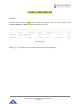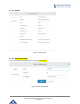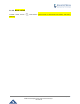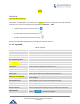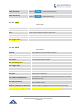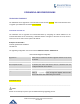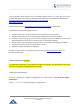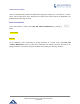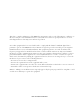User's Manual
Table Of Contents
- FIRMWARE VERSION 1.0.0.8 9
- TECHNICAL SPECIFICATIONS 11
- EQUIPMENT PACKAGING 13
- CONNECT YOUR GWN7000 13
- SAFETY COMPLIANCES 14
- WARRANTY 14
- LED INDICATORS 15
- USE THE CLI INTERFACE 16
- USE THE WEB GUI 17
- STATUS 21
- WAN PORTS 22
- CONNECTING DEVICES TO LAN PORTS 24
- USER MANAGEMENT 24
- TIME&DATE SETTINGS 25
- DEVICE ROLE(MASTER/SLAVE) 26
- OVERVIEW 27
- GWN7610 ACCESS POINT 错误!未定义书签。
- ZONES 31
- CLIENTS 34
- OVERVIEW 37
- UPGRADING FIRMWARE 39
- PROVISIONING AND BACKUP 40
- RESET AND REBOOT 41
- SYSLOG 41
- DOCUMENT PURPOSE
- CHANGE LOG
- WELCOME
- PRODUCT OVERVIEW
- INSTALLATION
- GETTING STARTED
- ROUTER CONFIGURATION
- SETTING UP A WIRELESS NETWORK
- CLIENTS CONFIGURATION
- VPN
- UPGRADING AND PROVISIONING
- EXPERIENCING THE GWN7000 VPN ROUTER
GWN7000 Enterprise Router & Access Point Manager
User Manual
--------------------------------------------------------------------------------------------------------------------------------------------
Service providers should maintain their own firmware upgrade servers. For users who do not have
TFTP/HTTP/HTTPS server, some free windows version TFTP servers are available for download from
http://www.solarwinds.com/products/freetools/free_tftp_server.aspx
http://tftpd32.jounin.net
Please check our website at http://www.grandstream.com/support/firmware
for latest firmware.
Instructions for local firmware upgrade via TFTP:
1. Unzip the firmware files and put all of them in the root directory of the TFTP server;
2. Connect the PC running the TFTP server and the GWN7000 to the same LAN segment;
3. Launch the TFTP server and go to the File menu->Configure->Security to change the TFTP server's
default setting from "Receive Only" to "Transmit Only" for the firmware upgrade;
4. Start the TFTP server and configure the TFTP server in the GWN7000 web configuration interface;
5. Configure the Firmware Server to the IP address of the PC;
6. Update the changes and reboot the GWN7000.
End users can also choose to download a free HTTP server from http://httpd.apache.org/
or use
Microsoft IIS web server.
PROVISIONING AND BACKUP
The GWN7000 configuration can be backed up locally or via network. The backup file will be used to
restore the configuration on GWN7000 when necessary.
DOWNLOAD CONFIGURATION
Users can download the GWN7000 configurations for restore purpose under Web GUI->Router->
Maintenance
Click on to download locally the configuration file.
Page | 40