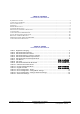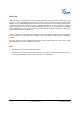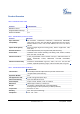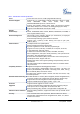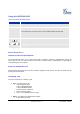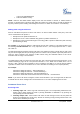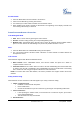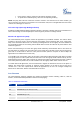User's Manual
Grandstream Networks, Inc. GXP1100/1105 User Manual Page 10 of 28
Firmware version: 1.1 Last Updated: 06/2011
Press HOLD to end the conference call and put all parties on hold
To speak with an individual party, select the corresponding LINE key
NOTE: The party that starts the conference call has to remain in the conference for its entire duration, you
can put the party on mute but it must remain in the conversation. Also, this is not applicable when the feature
“Transfer on call hangup” is turned on.
Voice Messages (Message Waiting Indicator)
A blinking red MWI (Message Waiting Indicator) indicates a message is waiting. Dial into the voicemail box to
retrieve the message. An IVR will prompt the user through the process of message retrieval.
Shared Call Appearance (SCA)
The GXP1100/1105 phone supports shared call appearance by Broadsoft standard. This feature allows
members of the SCA group to shared SIP lines and provides status monitoring (idle, active, progressing,
hold) of the shared line. When there is an incoming call designated for the SCA group, all of the members of
the group will be notified of an incoming call and will be able to answer the call from the phone with the SCA
extension registered.
All the users that belong to the same SCA group will be notified by visual indicator when a user seizes the
line and places an outgoing call, and all the users of this group will not be able to seize the line until the line
goes back to an idle state or when the call is placed on hold. (With the exception of when multiple call
appearances are enabled on the server side).
In the middle of the conversation, there are two types of hold: Public Hold and Private Hold. When a member
of the group places the call on public hold, the other users of the SCA group will be notified of this by the red-
flashing button and they will be able to resume the call from their phone by pressing the line button. However,
if this call is placed on private-hold, no other member of the SCA group will be able to resume that call.
To enable shared call appearance, the user would need to register the shared line account on the phone. In
addition, they would need to navigate to “Settings”->”Basic Settings” on the web UI and set the line to
“Shared Line”. If the user requires more shared call appearances, the user can configure multiple line
buttons to be “shared line” buttons associated with the account.
C
ALL FEATURES
The GXP1100/1105 supports traditional and advanced telephony features including caller ID, caller ID
w/name, call forward/transfer/park/hold as well as intercom/paging.
Table 10: GXP1100/1105 Call Features
Key Call Features
*30 Block Caller ID (for all subsequent calls)
*31 Send Caller ID (for all subsequent calls)
*67 Block Caller ID (per call)
*82 Send Caller ID (per call)
*70 Disable Call Waiting (per Call)