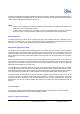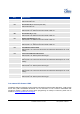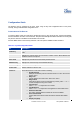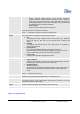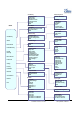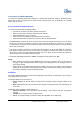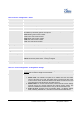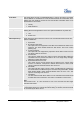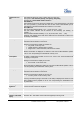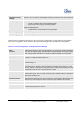User's Manual
Grandstream Networks, Inc. GXP21xx User Manual Page 25 of 44
Firmware version: 1.0.1.83 Last Updated: 08/2011
CONFIGURATION VIA WEB BROWSER
The GXP21xx embedded Web server responds to HTTP/HTTPS GET/POST requests. Embedded HTML
pages allow a user to configure the IP phone through a Web browser such as Microsoft’s IE or Mozilla
Firefox, Google Chrome.
Access the Web Configuration Menu
To access the phone’s Web Configuration Menu
• Connect the computer to the same network as the phone
1
• Make sure the phone is turned on and shows its IP address
• Start a Web-browser on your computer
• Enter the phone’s IP address in the address bar of the browser
2
• Enter the administrator’s password to access the Web Configuration Menu
3
1
The Web-enabled computer has to be connected to the same sub-network as the phone. This can easily
be done by connecting the computer to the same hub or switch as the phone is connected to. In absence
of a hub/switch (or free ports on the hub/switch), please connect the computer directly to the phone using
the PC-port on the phone.
2
If the phone is properly connected to a working Internet connection, the phone will display its IP address.
This address has the format: xxx.xxx.xxx.xxx, where xxx stands for a number from 0-255. You will need
this number to access the Web Configuration Menu. e.g. if the phone shows 192.168.0.60, please use
“http://192.168.0.60” in the address bar your browser.
3
The default administrator password is “admin”; the default end-user password is “123”.
NOTE:
• When changing any settings, always SUBMIT them by pressing “UPDATE” button on the bottom of
the page. If, after having submitted some changes, more settings have to be changed, press the
menu option needed.
• All the options under Basic Setting and Account Setting, and most of the options under Advanced
Setting do not require reboot after submitting the changes. Under Advanced Setting, the parameters
on network configuration require reboot after update.
Definitions
This section will describe the options in the Web configuration user interface. As mentioned, a user can log in
as an administrator or end-user.
Functions available for the end-user are:
• Status: Displays the network status, account statuses, software version and MAC address of the
phone
• Basic: Basic preferences such as date and time settings, multi-purpose keys and LCD settings can
be set here.
Additional functions available to administrators are:
• Advanced Settings: To set advanced network settings, codec settings and XML configuration
settings.
• Account X: To configure each of the SIP accounts.
• EXT X: To configure setting on extension module (Not applicable on the GXP2100)