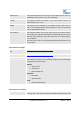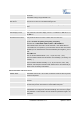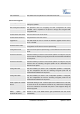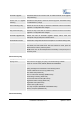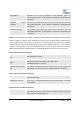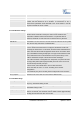User's Manual
Grandstream Networks, Inc. GXV3175 USER MANUAL Page 46 of 60
FIRMWARE VERSION 1.0.1.1 Updated : 3/2012
OpenVPN CA OpenVPN CA file (ca.crt) required by the OpenVPN server for
authentication purposes. Press “Upload” to upload the corresponding file
to the phone.
OpenVPN Client
Certificate
OpenVPN Client certificate file (*.crt) required by the OpenVPN server for
authentication purposes. Press “Upload” to upload the corresponding file
to the phone.
OpenVPN Client Key The OpenVPN Client key (*.key) required by the OpenVPN server for
authentication purposes. Press “Upload” to upload the corresponding file
to the phone.
NOTE: To use OpenVPN functionalities, users must enable OpenVPN and configure all of the settings
related to OpenVPN, including server address, port, OpenVPN CA, certificate and key. Additionally, the
user must also set the SIP account to use “VPN” for the “Nat Traversal” (under Account-> Network
Settings). Reboot the phone after these settings are saved for the changes to take effect. Once the phone
connects to the OpenVPN server and the authentication is correct, the phone will show the VPN IP
address under the Status-> Network Status, but it will still display the LAN IP on the LCD of the phone.
Maintenance/Device Manager (LCD)
Screen Saver Timeout
(m)
This sets the lapsed idle time needed for the screen saver to appear. The
default setting is 5 minutes.
Screen Saver Interval
(s)xd
The screen saver is a picture slide show. This defines the frequency to
change the picture on the screen for the screen saver.
The default setting is 10 seconds.
LCD Auto Power Off Time
(m)
This defines the lapsed idle time needed for the LCD to power off
automatically in order to save power. The default setting is 10 minutes.
Maintenance/Device Manager (Headset)
Headset TX Gain (dB) Transmission gain. It’s a headset setting to control the voice intensity. The
default setting is 0dB.
Headset RX Gain (dB) Receive gain. It’s a headset setting to control the voice intensity. The default
setting is 0dB.
Maintenance/Device Manager (Camera)
Zoom mode
Select the desired camera zoom mode (Tele, optical, digital). Can adjust
local video zoom either in mirror mode or during the call (on the fly) by
pressing the Left or Right Arrow Key.