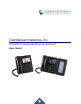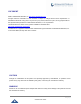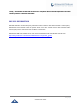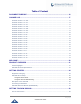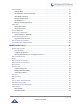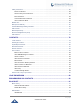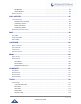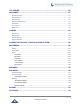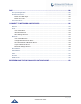Grandstream Networks, Inc.
COPYRIGHT ©2017 Grandstream Networks, Inc. http://www.grandstream.com All rights reserved. Information in this document is subject to change without notice. Reproduction or transmittal of the entire or any part, in any form or by any means, electronic or print, for any purpose without the express written permission of Grandstream Networks, Inc. is not permitted. The latest electronic version of this guide is available for download here: http://www.grandstream.
FCC Caution Any Changes or modifications not expressly approved by the party responsible for compliance could void the user's authority to operate the equipment. This device complies with part 15 of the FCC Rules. Operation is subject to the following two conditions: (1) This device may not cause harmful interference, and (2) this device must accept any interference received, including interference that may cause undesired operation.
Hereby,Grandstream declares that this device is in compliance with the essential requirements and other relevant provisions of Directive 2014/53/EU. GNU GPL INFORMATION GXV3240 firmware contains third-party software licensed under the GNU General Public License (GPL). Grandstream uses software under the specific terms of the GPL. Please see the GNU General Public License (GPL) for the exact terms and conditions of the license.
Table of Content DOCUMENT PURPOSE ............................................................................................... 16 CHANGE LOG .............................................................................................................. 17 Firmware Version 1.0.3.180 ................................................................................................................. 17 Firmware Version 1.0.3.177 ...................................................................................
Use the Desktop .................................................................................................................................. 31 Desktop Menu ............................................................................................................................... 31 Add Application Shortcut to Desktop ............................................................................................ 32 Add Widget to Desktop ................................................................
6-Way Conference ............................................................................................................................... 65 Initiate Conference........................................................................................................................ 65 Remove Party from Conference ................................................................................................... 67 End Conference ..........................................................................
Edit Blacklist ................................................................................................................................. 93 Delete Blacklist ............................................................................................................................. 93 Blacklist Settings .................................................................................................................................. 94 CALL HISTORY ...................................................
FTP SERVER .............................................................................................................. 115 RECORDER ................................................................................................................ 117 Normal Recorder ................................................................................................................................ 117 Files operations ..............................................................................................
PNP ............................................................................................................................. 140 Set Up PNP Application ..................................................................................................................... 140 Enable PNP Feature .......................................................................................................................... 140 Enable from Web Page...................................................................
Table of Tables Table 1: GXV3240 Features in a Glance .................................................................................................... 21 Table 2: GXV3240 Technical Specifications ................................................................................................ 22 Table 3: Equipment Packaging ................................................................................................................... 24 Table 4: GXV3240 Connectors ....................................
Table of Figures Figure 1: GXV3240 Package Content ......................................................................................................... 24 Figure 2: Slots For The Wall Mount And Phone Stand On The GXV3240.................................................. 25 Figure 3: Tab On The Handset Cradle. ....................................................................................................... 25 Figure 4: GXV3240 Front View ............................................................
Figure 39: Single Incoming Call – Preview-2 .............................................................................................. 55 Figure 40: Prompt displayed when pressing new call during preview ........................................................ 56 Figure 41: Single Incoming Call - Call Forward-1 ....................................................................................... 56 Figure 42: Single Incoming Call - Call Forward-2 .......................................................
Figure 80: GXV3240 Contacts - Export Contacts ....................................................................................... 81 Figure 81: GXV3240 Contacts - Download Contacts ................................................................................. 82 Figure 82: GXV3240 Contacts - Select Contacts........................................................................................ 83 Figure 83: GXV3240 Contacts - Contacts Options ..........................................................
Figure 121: File Manager Root Directory .................................................................................................. 110 Figure 122: Paste File ................................................................................................................................111 Figure 123: GXV3240 File Manager - Select File ......................................................................................111 Figure 124: File Manager Root Directory .....................................
Figure 162: GXV3240 Weather Settings ................................................................................................... 137 Figure 163: GXV3240 Weather Update Settings ...................................................................................... 137 Figure 164: GXV3240 PNP Settings ......................................................................................................... 141 Figure 165: GXV3240 Connect to Wi-Fi ........................................................
DOCUMENT PURPOSE This document describes how to configure the GXV3240 via phone's LCD menu and web UI menu to fully manipulate the phone's features. To learn the advanced functions of GXV3240, please visit http://www.grandstream.com/support to download the latest “GXV3240 Administration Guide”.
CHANGE LOG This section documents significant changes from previous versions of user guide for GXV3240. Only major new features or major document updates are listed here. Minor updates for corrections or editing are not documented here. Firmware Version 1.0.3.180 Updated that attended transfer would put the account on hold in the transfer list. Updated DUT will prompt for adding new calls or new incoming calls during preview. Firmware Version 1.0.3.
Broadsoft contacts result can automatically match input letter when searching contact. [Broadworks XSI Contacts] Firmware Version 1.0.3.131 Supported “Call Detail” for RTCP info report. [Call Details during Call] Added prefix MPK Support. [Multi-Purpose Keys] Added support headsets via USB port on GXV32xx. [USB Headset] Added ability to show the call-in-progress status on GXV32xx panel.
Add option to dismiss the prompt missed call log on LCD. [Missed Call] Add option to hide IP address on Account Widget. [Account Status] Add event notify feature. [Action URL] Add mute key features While Idle. [Mute] Firmware Version 1.0.3.22 Add BS-IM&P. [BS-IM&P] Add PNP. [PNP] Update HDMI Device. [HDMI Device] Firmware Version 1.0.3.6 Add WiFi Static IP and PPPoE Setting. [Add Wi-Fi Networks] Add Set Programmable Keys on Unregistered Account.
WELCOME Thank you for purchasing Grandstream GXV3240 Enterprise Multimedia Phone for Android TM. The GXV3240 combines a 6-line IP video phone with the power of a multi-platform video conferencing solution and the convenience of an Android smartphone to offer an all-in-one voice, video, data, and mobility solution. The GXV3240 is a 6-line IP multimedia phone with a 4.
PRODUCT OVERVIEW Feature Highlights The following table contains the major features of the GXV3240: Table 1: GXV3240 Features in a Glance 6 lines with up to 6 SIP accounts including FREE IPVideoTalk account with video mail, up to 6-way audio conference and 3-way video conference, phonebook with up to 1000 contacts, call history with up to 1000 records Dual switched auto-sensing 10/100/1000Mbps network ports, WiFi (802.
Table 2: GXV3240 Technical Specifications Protocols/Standards SIP RFC3261, TCP/IP/UDP, RTP/RTCP, HTTP/HTTPS, ARP, ICMP, DNS (A record, SRV, NAPTR), DHCP, PPPoE, SSH, TFTP, NTP, STUN, SIMPLE, LLDPMED, LDAP, TR-069, 802.1x, TLS, SRTP, RFC3605 Network Interfaces Dual switched 10/100/1000 Mbps ports with integrated PoE Graphic Display 4.3"(480*272) capacitive (5 points) touch screen TFT LCD Camera Tiltable mega pixel CMOS camera privacy shutter Bluetooth Yes, integrated. Bluetooth 2.
Security User and administrator level access control, MD5 and MD5-sess based authentication, 256-bit AES encrypted configuration file, TLS, SRTP, HTTPS, 802.
GETTING STARTED This chapter provides basic installation instructions including the list of the packaging contents and also information for obtaining the best performance with the GXV3240. Equipment Packaging Table 3: Equipment Packaging GXV3240 1 x GXV3240 Main Case. 1 x Handset. 1 x Phone Card. 1 x Ethernet Cable. 1 x 12V Power Adapter. 1 x Wall Mount. 1 x Phone Stand. 1 x Screen Cleaning Cloth 1 x Quick Installation Guide. 1 x GPL License.
GXV3240 Phone Setup The GXV3240 can be installed on the desktop using the built-in stand or attached on the wall using the slots for wall mounting. Figure 2: Slots For The Wall Mount And Phone Stand On The GXV3240. Using the Phone Stand The GXV3240 has a built-in phone stand. To set up the GXV3240 as your desk phone, follow the steps below: 1. Attach the phone stand to the back of the phone where there is a slot for the phone stand. Upper part and bottom part are available for two angles; 2.
Description of the GXV3240 Figure 4: GXV3240 Front View Figure 5: GXV3240 Back View Table 4: GXV3240 Connectors USB Port SD Card Slot HDMI Port USB devices can be connected via the USB port. For example, connect a USB flash drive to save captured pictures. Connect SD storage device to the SD Card Slot. Connect display device to the HDMI port via HDMI cable. Headset Port RJ9 headset connector port. Handset Port RJ9 handset connector port. PC Port 10/100/1000Mbps RJ-45 port connecting to PC.
LAN Port Power Jack EXT Port 10/100/1000Mbps RJ-45 port connecting to Ethernet. 12V DC Power connector port. RJ11 connector port to connect the extension board GXP2200EXT. Connecting the GXV3240 To setup your GXV3240, please follow the steps below: 1. Connect the handset and main phone case with the phone cord; 2. Connect the LAN port of the phone to the RJ-45 socket of a hub/switch or a router (LAN side of the router) using the Ethernet cable; 3.
To set up the GXP2200EXT with the GXV3240, please follow the steps below: 1. On the back of the GXV3240 and the GXP2200EXT, there are slots for connector plate. Attach the connector plate between the slots for GXV3240 and the GXP2200EXT; 2. Apply the screws provided and securely tighten them in (See Figure 6: GXV3240 Back View with GXP2200EXT). 3. Connect the GXP2200EXT to the GXV3240 via the EXT port using the RJ11-RJ11 cable provided with the GXP2200EXT; 4.
GETTING TO KNOW GXV3240 Use the Touchscreen When the phone boots up in HOME screen, the LCD will display as below. A registered account is shown in the following figure and users might need register their own account to have the account status displayed. The Status Bar shows time, network connectivity, signal strength, notification information and etc. Account information displays in the account widget. Up to 6 accounts can be registered and displayed.
GXV3240 icons, buttons, menu items, onscreen keyboard and etc. Figure 9: GXV3240 Finger Gestures on the Touch Screen Tap Slightly touch the screen with fingertip to initiate menu, options or applications. For example, to select items on the screen (e.g., setting options, apps and etc.); to press onscreen buttons (e.g., "End" or "Options" softkey during the call); to type letters and symbols using the onscreen keyboard.
Double Tap Quickly touch the screen twice with fingertip to switch between default display and zoomed-in display. This is usually used when viewing photos or web pages. Use the Desktop Desktop Menu When the GXV3240 is on idle screen, press the MENU key to bring up phone's menu. Users can access the following in the desktop menu: Figure 10: GXV3240 Desktop Menu Wallpaper Select wallpaper from Gallery, Wallpapers or Live Wallpapers. Preview Add, delete or edit desktop.
Add Application Shortcut to Desktop The shortcut of the applications installed on the GXV3240 can be added to the desktop for users' easy access. To add shortcut: 1. Tap the on-screen Menu icon to access the applications first. 2. Select and press the application icon for about 2 seconds. The screen will show "Move to Desktop" on the bottom. 3. Drag the icon to the bottom of the screen. Phone's idle screen will immediately show up for you to place the shortcut.
Figure 12: Add Widget to the Desktop Manage Desktop Items On the GXV3240 desktop, users could tap on the desktop items to manage shortcuts and widgets. The following operations can be done: Tap on the shortcut icon to open the application. For example, tap on "FileManager" icon to access file manager application. Tap on the widget to open and edit it. For example, tap on the digital clock on the desktop. The clock settings will be brought up for users to set up timer, stop watch or alarm.
Figure 14: Resize Digital Clock Widget Move the shortcut/widget To move a shortcut/widget to a different spot on the desktop or to a different idle screen, touch and press the item for about 2 seconds until a recycle bin icon shows up on the bottom of the screen. Drag the item up/down/left/right to the destination spot on the screen. Lift your finger once done. Figure 15: Move Clock Widget Remove the shortcut/widget To remove an item from the desktop, touch and press the item for about 2 seconds.
Figure 16: Remove Clock Widget Note: Removing operation only removes the shortcut of the application on the screen. The application itself will not be uninstalled. Set Wallpapers On the GXV3240 desktop, touch and press on an empty spot for about 3 seconds to bring up wallpaper settings. Or users could press menu key and select "Wallpaper" to set up the wallpaper for the desktop. Users could select wallpaper from different categories: Gallery Open Gallery application and tap on the picture to preview.
Figure 17: GXV3240 Choose Wallpaper Manage Running Applications On the GXV3240 desktop, press the Home button after pressing Menu button for about 2 seconds or select "Thread Manager" . Figure 18: GXV3240 Recent Applications Users could use the thread manager to do the following: Slide the running thread to the left or right to stop the application. Tap on icon Tap on "Application" softkey to access application menu for advanced management options. to delete all running threads.
Idle Screen Switch Idle Screens The GXV3240 supports multiple idle screens by sliding the screen horizontally. On the GXV3240 screen, slightly touch an empty area and slide to the left or right using your finger to switch between different idle screens. Set Up Idle Screen Set home screen Follow the steps below to set up the HOME screen. 1. GXV3240 is up and running on idle screen. 2. Press the MENU button and tap on "Preview" option.
Please make sure the apps, shortcuts or widgets on the idle screen are removed first. Otherwise, the icon won't show for the idle screen. Figure 20: Delete Idle Screen Use the Status Bar The status bar on the top of the GXV3240 screen provides visual notifications for the system settings and status, as well as quick access for important system settings. To access it, on the GXV3240 idle screen, slowly slide down from the top to the bottom of the screen as the following figure shows.
Figure 22: GXV3240 Top Status Bar – Notification Tap on the notification message to view the details. Slide the notification message to left side to remove it. Notifications in Status Bar The following table describes the icons used on the status bar for notification purpose. Table 6: GXV3240 Status Bar Notification Icons Network connected via Ethernet cable. Trying to connect to the network via Ethernet cable. Network disconnected via Ethernet cable. Handset is off-hook. Missed call.
3.5mm earphone is connected. 3.5mm earphone is being used for calls. The system has detected the 3.5mm earphone line order. Wi-Fi is enabled and connected. Signal level: 1. Wi-Fi is enabled and connected. Signal level: 2. Wi-Fi is enabled and connected. Signal level: 3. Wi-Fi is enabled and connected. Signal level: 4. Onscreen keyboard is activated. Bluetooth is enabled and connected. Bluetooth is enabled but not connected. Bluetooth headset is connected. Bluetooth headset is being used for calls.
USB flash drive is inserted. Downloading files via Internet connection. Updating applications. Calendar has event scheduled. Unread voicemail to be retrieved. Unread Email to be retrieved. FTP server is running. Incoming call from blacklist contact. Camera is disabled. Contact storage is full. HDMI cable is connected to display device. New SMS message to be retrieved. SMS Message sent failure. The phone is powered up using PoE. Call forward is set up for SIP account 1.
Call forward is set up for SIP account 6. More notifications on the status bar. USB mouse is connected. Music is playing using music app. PPPoE is connected. PPPoE is not connected. Warning message. System Settings in Status Bar Slide down the top status bar and select System Settings. Users will see the following settings. Turn on/off Bluetooth. Turn on/off DND. When DND is on, all the calls to the registered accounts will be blocked. Tone on/off on incoming call/message. Turn on/off Wi-Fi.
Disabled: In this mode, when running the 3rd party app, if handset is lifted, the audio path will switch to handset but GXV3240 default dial screen won't show (users won't hear dial tone either). Onhook the handset, the audio path will be switched to speaker. Under this mode, even the GXV3240 is not using the 3rd party application, picking up the handset will not activate the GXV3240 dialer. (Users can still use Speaker button to activate GXV3240 dialer under this mode.
Headset. Press to switch to headset mode. Mute. Press to mute or unmute the call. Hold. Press to put call on hold or resume the call. Message. Press to view voicemail messages. Transfer. Press to transfer call. Conference. Press to conference call. Speaker. Send/Redial. Volume. Keypad Shortcut Functions The GXV3240 supports keys shortcuts for certain special system functions. Screenshot Press and hold the Menu button for about 3 seconds to capture screenshot.
Figure 25: GXV3240 Onscreen Keyboard - English Keyboard To switch input between lowercase and uppercase, tap on (lowercase) or (uppercase). Figure 26: GXV3240 Onscreen Keyboard - Lowercase and Uppercase Number and symbols To input number and symbols, tap to switch back. Tap on on the default keyboard to switch to number/symbols. Tap on to access more symbols. Figure 27: English Keyboard - Number and Symbols Tap on to access more symbols.
Use the Message Waiting Indicator The GXV3240 message waiting indicator LED is on the upper right corner of the device. It could notify the users with different messages and status of the phone. Please refer to the status description below. The priority for the LED indicator is from high to low in the following table.
MAKE PHONE CALLS Register SIP Accounts The GXV3240 supports up to 6 independent SIP accounts, including a pre-configured IPVideoTalk account registered on account 6. Users can make video calls and send messages to other IPVideoTalk accounts registered on another GXV32xx/GXV31xx. Each account can have separate SIP servers, usernames and NAT configurations. Account Status On the idle screen, the account widget shows account name, number and registration status.
Once the account is successfully registered, users could use one of the following ways to bring up dial screen to start making calls. Take the handset off hook. Select an account from the account widget in the idle screen. On the bottom of the idle screen, tap on Tap on Press the Speaker button icon to open dial screen. to open "Phone" application which will bring up dial screen. to bring up dial screen and the audio channel will be speaker.
Set Programmable Keys on Unregistered Account GXV3240 allows end users to setup shortcut keys on the phone app. The shortcut keys only allow to take place the unregistered accounts. From example, if the phone enables the Account 1 and registers it with a SIP server, end users have to place the shortcut keys on Account 2 to 6. From Web UI, users can set the shortcut keys under the setting of Account XCall SettingsProgrammable keys.
GXV3240 allows users to press # key as SEND key. This behavior can be disabled via option "Use # as Dial Key" under web GUIAccountCall Settings, when this option is disabled, the pound “#” key can be included as part of the dialed number or it will be used as redial key when the input area has no number (please make sure the dial plan is properly configured to allow dialing # out).
Dial a Number via Call History 1. Access Call History by tapping on icon on the bottom of the idle screen, or selecting from the phone Menu. 2. The LCD will display all call history types: "All", "Missed", "Outgoing" and "Incoming" calls. 3. Navigate in the call history list by selecting the call history category and sliding up/down on the screen. 4. Tap on the entry to dial out.
3. Input the target IP address. For example, if the target IP address is 192.168.0.116 and the port is 5062 (i.e., 192.168.0.116:5062), input the following: 192*168*0*116#5062. The * key represents the dot (.) and the # key represents the colon (:). 4. Press "SEND" key or tap on (audio call only) / (video call) button to dial out. Figure 34: Direct IP Call IP call via IPv6: To make a direct IP call via IPv6, please follow the steps below: 1.
Figure 35: Direct IP Call via IPv6 Note: The # will represent colon ":" in direct IPv4 call rather than SEND key as in normal phone call. Port number is not mandatory when making direct IP call. Users need to activate the first account on the GXV3240 to complete direct IP call. If you have a SIP server configured, direct IP call still works. If the devices are behind NAT, users might need configure NAT Traversal before using direct IP call.
Figure 36: Single Incoming Call - Audio When the phone is in idle and there is an incoming video call, the phone will show the call screen as below. To answer the call with audio only, tap on "Audio Answer" to answer the call via speaker, or pick up the handset. To answer the call with both audio and video, tap on "Video Answer". During video call, the audio will switch to handset if picking up the handset.
If the phone set the “Preview” feature for the incoming call from Web UI, the phone will display one more key “Preview” when there is an incoming video call. End users will preview the remote end without answering the video call. After previewing, end user can tap “Audio Answer” key to answer the audio call, “Video Answer” key to answer the video call, or “Reject” key to reject it. This feature should be supported by the SIP server. Please contact service provider for more information.
Figure 40: Prompt displayed when pressing new call during preview If the phone set to “Call Forward”, the phone system will pop up the “Transfer” key on the LCD screen when there is an incoming call, and users could tap on it to show up the transferring page without answering the incoming call, then, users could transfer this incoming call to others.
Multiple Calls/Call Waiting 1. When there is another incoming call during active call, users will hear a call waiting tone, with the LCD displaying the caller name and ID for the incoming call in the right panel, the account bar in green is the ringing line from "Ben"; the account bar in black is the current active call with "John". "3165" is the callee account name. Figure 43: Call Waiting 2.
Call Hold During the active call, press HOLD button To resume the call, press HOLD button again. to put the call on hold. The LCD screen will show as below. Figure 45: Call On Hold Call Recording 1. During the call, users could record the conversation to the phone by tapping on "Options""Start Recording" on the call screen. 2. Once done, tap on "Options""Stop Recording" or hang up the call. 3. The recording files can be retrieved from the GXV3240 application "Recorder"Call" category.
Record Locally: The phone will use the local tape recorder for call recording, and the audio file will be saved in accordance with the tape recorder setup. Record on PortaOne: The phone will send SIP INFO message with “record” header to the server. Record on UCM: The phone will send the recording feature code to the UCM server to request for recording and the recording function will be executed by the UCM. Mute During an active call, press the Mute button to mute the call.
Figure 48: Turn on Video during Audio Call Accept video request Figure 49: Accept Video during Audio Call If the GXV3240 receives video request during the audio call, a message "Do you want to accept video?" will be prompted. Select "Yes" to establish video during the call. If the Disable Video Call Feature is enabled on GXV3240, the “Video On” option on GXV3240 will be hidden during the audio call.
Figure 50: Select Call Details During Video Call The call details for RTCP info report will be displayed as shown below. Figure 51: Call Details Switch Audio Channel during Call The GXV3240 allows users to switch among handset, speaker or headset (RJ9 headset, Plantronics EHS headset and Bluetooth headset) when making calls.
The status bar on the top or the screen shows the current audio channel being used during the call. If pressing the corresponding key for the currently used audio channel, the call will be hang up. Figure 52: Switch Audio Channel during Call 1 Figure 53: Switch Audio Channel during Call 2 Call Transfer A call can be transferred to another party during the call. The GXV3240 supports blind transfer and attended transfer. Blind Transfer 1.
3. Enter the transfer target number and then press the "Send" soft key on the right; 4. The call will be transferred and GXV3240 will hang up the call. Figure 54: Blind Transfer Note: If wrong digits are entered, tap on to delete the digit one by one; If users would like to cancel the transfer, press screen. button to go back to the previous talking Attended Transfer GXV3240 supports attended transfer: 1. During the active call, press TRANSFER button to bring up the transfer screen; 2.
3. Enter the transfer target number, and then press the "Send" soft key on the right. 4. Before transfer target answers the call, GXV3240 hears the ringback tone, and the touch screen prompts shown as below. Users could tap on "Cancel" to cancel the transfer, tap on “End” or simply hang up the call to complete call transfer. Figure 56: Attended Transfer - Transferring 5. After transfer target answers the call, the following screen will be shown up.
9. Press TRANSFER button such as to bring up transfer screen. The other call on hold will be displayed ; 10. Select transfer mode as "Attended" in the transfer screen and tap on button such as to transfer the call; 11. The call will be transferred, and GXV3240 will hang up the call.
Figure 59: GXV3240 Conference Screen 3. Enter the number of the party and tap on "Audio Call" / “Video Call” to add it to the conference, or click on “Contacts” to select a number from the local phonebook contacts. Figure 60: GXV3240 Conference - Add New Call to the Conference If there are calls on hold, they will show up when adding member to the conference. Users could then tap on the call to add it to the conference directly.
Figure 61: GXV3240 Conference - Add Existing Call to Conference 4. Repeat the above steps to add more parties into the conference. The following figure shows a 4-way conference established. Figure 62: 4-way Conference Call Established Remove Party from Conference To remove a party from the conference, tap on the right top corner for the corresponding party. This party will be disconnected from the conference.
End Conference To end the conference, tap on to disconnect all the parties from the conference. GXV3240 will hang up the call. If the remote party hangs up the call itself, it will be disconnected from the conference but other parties on GXV3240 will stay in the existed conference. Hold and Resume Conference During the conference, users could press the HOLD button time.
Users can tap on the one of missed call entry to access the missed call log. To close the missed call screen and return to the idle screen, tap on the upper right. Note: Users may also disable the prompt for missed calls on web UI. Users may go to web UI AccountCall SettingsCall Log, users need to choose “Don’t Prompt Missed Call” to disable the prompt for missed call logs.
To retrieve the voicemail: 1. Press the Message button and voicemail screen will show up, with all the registered accounts and the number of voicemails displayed. 2. Tap on the account to dial into the voicemail box. Then follow the Interactive Voice Response (IVR) for the message retrieval process. Figure 65: Retrieve Voicemail For each account, the Voicemail User ID can be set up under web GUIAccount XGeneral Settings: "Voice Mail UserID".
Figure 66: Call Forward when DND From Web GUI Log in GXV3240 web GUI and go to Account pageCall Settings. By default, Call Forward feature is set to "None". The Call Forward feature options are: Unconditional Forward: All the incoming calls will be forwarded to the number set up in "All To" field. Figure 67: Call Forward - Unconditional Time Based Forward: All the incoming calls will be forwarded to the number as schedule in the time period.
Call Forward on Busy / Call Forward No Answer /Call forward when DND: The incoming call will be forwarded when the GXV3240 is busy or no answer after certain interval "Delayed Call Forward Wait Time (s)" or if the phone is set to DND mode. Figure 69: Call Forward - Busy/No Answer/DND Multi-Purpose Keys The GXV3240 supports multi-purpose keys (MPK) without extension board (GXP2200EXT) by downloading MPK app from GS Market.
Figure 70: GXV3240 MPK APP - Add Number 4. For the number list, users could manually enter it or select number from Contacts to add it. Figure 71: GXV3240 MPK APP - Add Number from Contacts 5. The added number will show in the list as the figure shows below.
Shared Call Appearance (SCA) The GXV3240 supports shared call appearance by Broadsoft standard. This feature allows members of the SCA group to share SIP lines and provides status monitoring (idle, active, progressing, hold) of the shared lines. When there is an incoming call designated for the SCA group, all of the members of the group will be notified of an incoming call and will be able to answer the call from the phone with the SCA extension registered.
Figure 74: GXV3240 SCA Settings on Web UI For more information about SCA configuration and function, please refer to the link below: http://www.grandstream.com/sites/default/files/Resources/GXV32xx_broadworks_SCA_Guide_0.pdf Call Features The GXV3240 supports traditional and advanced telephony features including caller ID, caller ID with caller Name, call waiting, call forward and etc.
Force Codec (per call) Dial *02 followed by the preferred codec code and the phone number. The phone will be forced to use this codec during the call. Codec code: PCMU: 7110 PCMA: 7111 *02 G726-32: 72632 G722: 722 G729: 729 iLBC: 7201 For example, if the user would like to use PCMA to call phone number 334455, enter *017111334455. *30 *31 *50 *51 *67 *82 *70 *71 *72 Block Caller ID (for all subsequent calls) Dial *30. Send Caller ID (for all subsequent calls) Dial *31.
*73 *74 *83 *84 *90 *91 Cancel Unconditional Call Forward. To cancel the unconditional call forward: Dial *73. Paging Call Dial *74 followed by the phone number to send the paging call. Force Audio Calling (per call) Dial *83 followed by the phone number to send the audio call. Force Video Calling (per call) Dial *84 followed by the phone number to send the video call. Busy Call Forward. To set up busy call forward: Dial *90 followed by the phone number to forward the call.
CONTACTS Users can manage contacts by adding, deleting and modifying single contacts, downloading contacts from HTTP/HTTPS/TFTP server, importing contacts from external storage and exporting contacts to external storage. There are three ways to access GXV3240 contacts: On the keypad, press button. On the phone's idle screen or menu, open Contacts app by tapping on icon On the phone’s idle screen or menu screen, tap on icon . on the bottom of the screen.
Figure 76: GXV3240 Local Contacts On the upper left of the Contacts screen, users can tap on the icon to access three different categories in the contacts: All contacts. Favorite Contacts Groups Add Single Contacts 1. Tap on to access all contacts. 2. Tap on to bring up "New Contact" dialog to manually add a new contact. See [ Figure 77: GXV3240 Contacts - Add New Contact]. 3. Enter First name, Last name, Phone number and other information for the new contact.
Note: When typing a number using dial pad, “Add to contacts” button will appear as displayed on following picture, to add a new entry to your contacts list if the input number does not match any entry in your contacts. Figure 78: Add contacts from DialPad Import/Export Contacts If the users have the GXV3240 phonebook file saved in local storage or external storage device that has been plugged into the GXV3240, the phonebook file can be directly imported to the Contacts.
4. Fill in the import options and scroll down to the bottom of the screen. 5. Tap on "Select the file" to import phonebook file from the directory in internal or external storage device. To export contacts: 1. Open Contacts. 2. Tap on on the upper right of the Contacts screen. 3. Select "Export" to bring up "Export Contacts" dialog. Figure 80: GXV3240 Contacts - Export Contacts 4. Select the file encoding and file type for the exported phonebook file.
Figure 81: GXV3240 Contacts - Download Contacts 5. Fill in the necessary options and then tap on "Download Now". The GXV3240 will send out request to the configured HTTP/TFTP server. Search Contacts 1. Open Contacts. 2. Select 3. Tap or to open the contact list where you would like to search. on the upper right to bring up search dialog. 4. Enter contact's name or number to search. The search result will be automatically updated and displayed when entering the key words.
2. Touching and pressing on the contact for about 2 seconds until the checkbox shows up. 3. Tap on the checkbox for the contacts to be selected. indicates the contact is selected. Figure 82: GXV3240 Contacts - Select Contacts Add Contacts to Favorites 1. Select the contact to be added as described in [Select Contacts]. 2. Tap on and select "Add to favourites". Figure 83: GXV3240 Contacts - Contacts Options There are another 2 methods to add contacts to favorites.
Figure 84: Add Contacts to Favorites Edit Contacts 1. Select the contact as described in [Select Contacts]. 2. Tap on to edit the contacts. Send Contacts to Desktop Shortcut 1. Select the contact as described in [Select Contacts]. 2. Tap on and select "Send to desktop". A shortcut for this contact will be created on the idle screen for the users to access. Share Contacts via Bluetooth 1. Select the contact as described in [Select Contacts]. 2. Tap on and select "Send".
Figure 85: GXV3240 Contacts - Add New Group Note: Users could also select group for the contact when adding or editing the contact. Ringtone can be assigned in group as well as single contact. If the group has ringtone set to "Custom Ringtone", this ringtone has the highest priority when there is an incoming call to the contact. Contacts Storage Status The GXV3240 default maximum contacts storage is up to 1000.
Figure 87: GXV3240 Contacts - Storage Status Note: Users could increase the number of maximum contacts storage to more than 1000 contacts on GXV3240. Users may access the phone through telnet, and change the P value P1688 to another number (<=10000) to increase the default contacts storage. In this case, if users increase this default P value, the phone resource will be cost, and the phone performance will be slower.
4. An installation wizard will guide the user to set up the account to sync the contacts step by step. Tap on "Add account" if there is no logged-in account set up on the GXV3240 yet. 5. The following figures describe adding a Google account for sync-up purpose. Tap on "Google" to add a Google account. Figure 89: Add Account to Sync up in Contacts 6. Follow the wizard and select "Existing" or "New" for the Google account.
Figure 91: Sign in Google Account P a g e | 88 GXV3240 User Guide
LDAP PHONEBOOK In addition to local contacts, the GXV3240 also supports LDAP and LDAPS phonebook if LDAP or LDAPS server is available within the network. Please refer to the following link for more details about how to use LDAP phonebook on the GXV3275, same configuration should be done on GXV3240: http://www.grandstream.com/sites/default/files/Resources/gxv3275_ldap_book_guide.
BROADWORKS XSI CONTACTS Besides the Local and LDAP phonebook, the GXV3240 also supports BroadWorks Xsi contacts if BroadWorks XSP server is available within the network. Please refer to the following link for more details about how to use BroadWorks Xsi Contacts on the GXV3240: http://www.grandstream.com/sites/default/files/Resources/GXV_XSI_Guide.
BLACKLIST The GXV3240 has blacklist support for users to manage incoming calls. To access blacklist, tap on icon in the phone's menu. Block History Open blacklist and tap on to view the block history. It shows the detailed information for the blocked calls: caller number, caller name and calling time. Restore Blocked Number The blocked number in the block history can be restored to call history and the number will be removed from blacklist. To do this: 1.
Delete Block History 1. In the block history, touch and press the entry for about 2 seconds until checkbox displays. 2. Tap on the checkbox for the entries to be selected. 3. Tap on indicates the entry is selected. to delete the selected entries. Users could also tap on directly to clear all block history logs. Edit Blacklist Tap on and users will see all the blacklist numbers. Add Blacklist 1. Tap on to start adding new entry to the blacklist.
Figure 94: Manually Add Number to Blacklist Edit Blacklist 1. In the blacklist, touch and press the entry for about 2 seconds until checkbox displays. 2. Tap on to edit the blacklist. 3. Tap on OK once done. Figure 95: Edit Entry from Blacklist Delete Blacklist 1. In the blacklist, touch and press the entry for about 2 seconds until checkbox displays. 2. Tap on the checkbox for the entries to be selected. 3. Tap on indicates the entry is selected. to delete the selected entries.
Blacklist Settings Tap on to access blacklist settings. DND Mode: Turn on/off DND mode. If turned on, all incoming calls will be rejected. Block Mode: Turn on/off Block Mode. If turned on, the Block Options will be activated so that the specific incoming calls will be blocked as defined in Block Options. Block Options: Select Block All, Block Blacklist Only, Block Anonymous or Block Anonymous And Blacklist.
CALL HISTORY GXV3240 Call history provides users access to phone's call logs in different categories. Call history can be accessed in the following two ways: Tap on phone's menu or idle screen if call history shortcut is created on the desktop, or Tap on the bottom of the idle screen or menu screen. GXV3240 supports local and BroadWorks Xsi call history. The following figure shows main page of Call History on the GXV3240.
There are four different categories in the call history. Users could tap on the icon on the top menu to access the corresponding call logs: All calls Answered calls Dialed calls Missed calls Dial Out from Call History Tap on one of the call history entry to call this number directly. The phone will use the same account as the call log when dialing out. Call History Options Touch and press the call history entry for about 2 seconds until the checkbox displays.
Tap on to delete the entries. Call History Details For each call history entry, users could tap on on the right side of the entry to access the details. Figure 100: GXV3240 Call History - Details The following operations could be done: Dial out this number directly. Bring up dial screen with the call history number. Users could edit the number before dialing out. Delete the entry.
SMS The GXV3240 has built-in SMS application to send/receive message, if the SIP server supports SMS message. Users can create, edit draft, delete and check the storage status of SMS. The SMS app supports up to 1000 messages. Tap on on the phone's menu or desktop to launch SMS application. Figure 101: GXV3240 SMS Message View SMS On the SMS list screen, tap on one of the message to view the SMS details.
Create New SMS Tap on in SMS application to start composing a new message. Figure 103: Create New Message 1. Select account to send the message from. (Note: Only registered accounts will be shown on the selection drop-down list, if you cannot find your account then make sure it’s registered). 2. Select the account to send the SMS message in the drop-down box on the right side of the top menu. 3. Add number to send the message to. 4.
CALENDAR In Calendar application, users could synchronize events from Google account as well as create, modify and view the events. The GXV3240 also provides notification for the upcoming events from the Calendar. Tap on to launch Calendar application. Sign in Calendar While launching the Calendar application for the first time, the users will be required to sign in with a Google account.
When viewing the calendar by month, the blue mark on the date indicates there is event scheduled on that day. Tapping on it can view the scheduled event. Figure 106: View Calendar by Month Figure 107: View Calendar by Day Create Event 1. Tap on a date in the Calendar application to bring up the event list for that day. 2. On the upper right, tap on to create a new event.
Calendar Options In the Calendar application, press MENU button to bring up calendar options. Users could refresh calendar, search events and synchronize calendar with Google account by tapping on "Settings".
EMAIL GXV3240 provides built-in Email application for users to access personal or business Email account. Tap on to launch Email application. Sign in Email When launching the Email application for the first time, a wizard will be provided for users to set up the Email account step by step. Figure 109: Sign in Email 1. Enter the Email address and Password. 2. Tap on "Next" for quick setup, or tap on "Manual setup" to manually configure more options. 3.
POP3 setup. When using POP3, the sent Emails are stored locally instead of the server side. Please check with your network administrators for the correct Email account settings for POP3. Figure 111: Email Account Type - POP3 IMAP setup. When using IMAP, the Emails stay on the server side and users can see them from other devices as well. Please check with your network administrators for the correct Email account settings for IMAP. Figure 112: Email Account Type - IMAP EXCHANGE setup.
Figure 113: Email Account Type - EXCHANGE 4. If "Next" is selected in step 2, users will see the following default account settings. Tap on "Next" again. Figure 114: Email Account Settings 5. Set up "Your name" to be displayed on the outgoing messages and tap on "Next" again. Users should be able to start using the Email account now. Email Options Send Email Tap on to compose and send an Email. Search Email Tap on to search Email.
Email Folders Tap on to open up folders. Multiple Email Accounts Users could also add more than one Email account on the GXV3240. To do this, go to phone's Settings—>Accounts, tap on "Add account" and select "Email". A new Email account setup wizard will show up for users to add the Email account. Once another Email account is successfully added, users could tap on the account Email address on the upper left to switch between the Email accounts.
GS MARKET The GXV3240 supports extensive amount of 3rd party Android applications. Users could install those applications from the built-in GS Market. If Google Play application is installed from GS market, users could log in and download all kinds of applications there as well. Tap on at the phone's menu or desktop to launch the GS Market. Users could browse, search, download and install the apps from there for tools, games and other applications.
Figure 117: GXV3240 GS Market - Downloaded Applications Update APPS The GXV3240 will automatically detect if there is a new version available for the installed apps to upgrade when the network connection is available and stable. Users can also view update status and manually update the apps in GS Market. To update apps, open GS Market and tap on to access the installed apps. Users will see the Update option for the app that has new version available.
3. A confirmation dialog will pop out. Tap on "OK" to start uninstallation.
TOOLS File Manager File Manager is a tool that allows users to delete, move, copy/paste, send and rename files. It helps users to access and manage files in local storage as well as external storage devices (e.g, SD card/USB flash drive). Tap on the phone's menu or desktop to launch File Manager application. Copy and Paste Files Follow the steps below to copy and paste a file on the GXV3240. 1. Open file manager and navigate to the directory of the file to be copied.
Figure 122: Paste File Move Files The steps to move a file is similar to copy/paste a file. The difference is once the file is moved, the file will not be kept in the source folder. Follow the steps below to move a file on the GXV3240. 1. Open file manager and navigate to the directory of the file to be copied. Touch and press on the file for about 2 seconds until the checkbox shows up. Figure 123: GXV3240 File Manager - Select File 2. Select the files or folders to be moved. Tap on 3.
Figure 124: File Manager Root Directory Figure 125: Paste File Send Files The users can send a file via Bluetooth or other applications from file manager. Please make sure Bluetooth is turned on and connected to the Bluetooth devices, or the applications are set up properly already. Otherwise, users will be directed to set it up before the file can be sent out. To send a file: 1. Open file manager and navigate to the directory of the file to be sent over.
Figure 126: GXV3240 File Manager - Options 3. Tap on and select "Send". A new dialog window will pop up for users to send the file via Bluetooth or other applications. Delete Files 1. Open file manager and navigate to the directory of the file to be sent over. Touch and press on the file for about 2 seconds until the checkbox shows up. 2. Select the files or folders to be sent. Tap on 3. Tap on to select all files or unselect all files. . A confirmation dialog will pop up. 4.
2. Tap on and select "Rename". A new dialog window will pop up for users to enter the new name. 3. Tap on OK. Figure 128: Rename File Note: Under the File Manager root directory, screensaver is a system folder that users could not create or delete files/folders there.
FTP SERVER The GXV3240 supports file transfer via FTP server. Once installed, users could access the GXV3240 file system from PC. Tap on in the phone's menu or desktop to open FTP Server application. Figure 129: FTP Server - Start Tap on "Start FTP Server" to turn the server on. The FTP server address URL will be provided on the screen.
Figure 131: FTP Server – Settings P a g e | 116 GXV3240 User Guide
RECORDER GXV3240 Recorder application allows users to record audio and access recording files from call recording. There is no time limit on the recorder as long as there is enough space to save the recording file. Tap on on the phone's menu or desktop to launch the Recorder application. Normal Recorder Normal recorder shows the recording files recorded using the Recorder application. Figure 132: Normal Recorder To use the recorder app to record audio, tap on 1. Tap on open the recorder.
2. Tap on "Save" to end recording. Figure 134: Normal Recorder - End Recording 3. The file will be saved and accessible under Recorder application "Normal" category. Tap on the recording file to play the recording. Files operations Users could long press on each file to select it then perform the following operations on the select file. Export: Choose this option to export the file to other storage destinations (SD card as example).
Figure 135: Call Recorder Recorded Files Settings User can specify whether to store the recorded file locally, or using a USB/SD Card by following these steps: 1. From the phone Menu click on to open the recorder. Figure 136: Recorder Settings 2. Click on Settings on the top right as shown above.
Figure 137: Recorder Storage 3. Click on Set store location and choose the USB/SD Card where to store the recorded files. Note: The option Set store location will be shown only when a USB/SD Card is plugged. Downloads The Downloads application can be opened by tapping on on the phone's menu or desktop. The files (such as PDF documents, pictures) downloaded from the browser will be stored in the internal storage and can be access from Downloads application.
IP Location The IP Location application provides users with a tool to resolve the public IP address to the location. Tap on to on the phone's menu or desktop to launch the IP Location application. In the IP Location application, users could simply enter the public IP address and then tap on Search to view the result. Based on the IP address provided, the following information will be given: Country, Region, City, Latitude, Longitude, Time Zone and Weather Code.
Figure 140: GXV3240 Diagnosis Note: Users can start factory function app by dialing ***3424*, then tap on each item to perform the corresponding diagnosis. (Under web UIAccountCall Settings, users need to set “Enable Call Features” to Yes, before dialing the diagnosis code).
CAMERA The GXV3240 has built-in Camera to support taking pictures and recording videos. Users can also use the camera during SIP video calls as well as video calls via 3rd party applications such as Microsoft Lync. To access Camera to take pictures and videos, tap on Camera icon on the desktop or phone's menu. Camera Settings: - Brightness settings - White balance - Store location on/off Take Picture/Video: If camera mode is "Taking Picture", tap on the Blue button to take a picture.
Camera Settings Tap on icon to bring up camera settings. Brightness Settings: Tap on it to adjust brightness. There are 7 levels from -3 to +3. White Balance: Tap on it to select lighting type for the picture. There are 5 different options. Usually "Automatic" (the one with A/W icon) should work for most of the scenarios. Store Location: Enable/Disable location information stored for the picture.
CONNECTING GXV3240 TO GDS3710 DOOR SYSTEM The GXV3240 offers a powerful integration with GDS3710 Door System and allows users to open the door, initiates call to the GDS3710 and gets real time audio/video stream. The GXV3240 can be connected with the GDS3710 in two different ways, either using peering mode (without a SIP server) or through a SIP server. For more details, please refer to following guide: http://www.grandstream.
MULTIMEDIA Gallery The GXV3240 has built-in Gallery application for users to take pictures/videos, view pictures and play videos from GXV3240 internal storage or USB/SD card storage. Users could also perform basic editing tasks on pictures and set them as wallpaper or picture for contacts. The pictures can be easily shared with friends in Gallery app by sending via Bluetooth and Email. Tap on the phone's menu or desktop to launch the gallery application on the GXV3240.
Figure 144: GXV3240 Gallery - Edit Picture Picture Options When the picture is displayed in full screen, press the Menu button . A list of options will be available for users to select, including "Delete", "Edit", "Rotate", "Crop" or "Set Picture as”, etc. Figure 145: GXV3240 Gallery - Picture Options Take picture/video Tap on on the upper right of the Gallery to start taking pictures or videos using the GXV3240 built-in camera.
Tap on other pictures to select multiple pictures. On the upper right of the Gallery app, users can tap on to share the pictures, or tap on to delete the selected pictures Share pictures Tap on on the upper right of the picture to send the picture via Bluetooth or 3rd party applications.
Or the user can set a folder in a remote HTTP server to display images contained on it as screensaver. Figure 148: Use Network images Click on Use network images and set the path of the remote screensaver folder. Figure 149: Network Image Path Music The GXV3240 has built-in music player to support audio files in AAC, MP3, AMR, WAVE, MIDI and Vorbis format. Tap on icon on the phone's menu or desktop to launch Music application. Play Music 1.
Figure 150: GXV3240 Music - Refresh Music List 4. Select a song and tap on to play the song. Pervious Pause Next Switch Mode Figure 151: GXV3240 Music - Play a Song Edit Music 1. In the music list, touch and press on one of the music file until the checkbox displays. 2. Tap on and users will be able to "Play" the music, "Add To PlayList" and "Save As Ringtone".
Figure 152: GXV3240 Music - Options Sort Music On the top menu of the Music application, users can sort music by "Song", "Artist", "Album" and "Playlist". Songs Artists Albums Playlists Figure 153: GXV3240 Music - Sort Songs Search Music 1. Tap on to access the lists of songs. 2. Tap on and enter the name of the song to search.
Create Playlist 1. Tap on to access Playlists. 2. Tap on to create a new playlist. Figure 154: GXV3240 Music - Create Playlist Edit Playlist 1. Tap on to access Playlists. 2. Touch and press one of the playlist for about 3 seconds to select it. 3. Press to bring up options to play the playlist or rename the playlist. 4. Tap on to delete the selected playlist. Once the playlist is created, users can touch and press it for about 3 seconds.
BROSWER GXV3240 browser could be used in a similar way as a PC-based web browser, i.e., open web pages, bookmarks, view history, search and etc. Tap on the phone's menu or desktop to launch the Browser application. Figure 155: GXV3240 Web Browser Touch the screen and scroll up/down/left/right to view the web page. Double tap on the screen to zoom in/zoom out. Or use two fingers on the screen to pinch in or spreading out the page.
Figure 157: Open New Window in Browser To open Bookmarks, History and Saved Pages, tap the icon on the upper right of the Browser and choose which pages you want to display from the drop menu.
RSS NEWS Add RSS Widget 1. On the GXV3240 idle screen, press Settings button and select "Edit Widgets". 2. A list of widgets will show on the bottom of the screen. Swipe left/right to find the "RSS News" widget. 3. Touch and drag it to the idle screen. Please make sure there is enough space on the idle screen to place the widget. Use RSS Widget On the RSS widget, users can tap on icon to refresh the page, scroll up/down to view the abstract of the news, and tap on the news to access the detailed content.
Figure 160: GXV3240 RSS News Settings Weather GXV3240 has a built-in Weather widget that provides weather information includes humidity, wind direction, wind speed (mph) and temperature in unit as configured by the users. Add Weather Widget 1. On the GXV3240 idle screen, press Settings button and select "Edit Widgets". 2. A list of widgets will show on the bottom of the screen. Swipe left/right to find the "Weather" widget. 3. Touch and drag it to the idle screen.
Weather Settings Tap on the weather widget to access settings. Users will see four softkeys on the bottom of the screen. Figure 162: GXV3240 Weather Settings "Update": Tap to refresh the weather information. "Share": Tap to share the weather information with other users. "Add City": Tap to add city for the location you would like to check the weather. "Settings": Tap on configure temperature unit and update interval time.
BS-IM&P GXV3240 supports BroadWorks Instant Message and Presence (IM&P) feature. This service is a multitenant Instant Message & Presence service based on the Extensible Messaging and Presence Protocol (XMPP) and works with any XMPP compatible client. Please refer to the following link for more details about how to use BroadWorks IM&P on the GXV3240: http://www.grandstream.com/sites/default/files/Resources/GXV_IM%26P_Guide.
ACTIONURL GXV3240 supports ActionURL module, and it is used to set the URL for various kinds of phone events on phone web GUI, and when the corresponding event occurs on the phone, phone will send the configured URL to SIP server. To use ActionURL module, users need to know the supported events in this module, and also added the dynamic variables of the supported events on phone web GUI.
PNP The GXV3240 has built in PNP (Plug and Play) application to mass provision for other Grandstream phone clients. The PNP feature is for other phones to be able to find the configuration path and download their configuration settings with little or no configurations from GXV3240. It gives the GXV3240 phone accessibility to many phones’ settings and features that can be configured, making it unnecessary to configure these settings on other phones themselves.
Enable from LCD 1. On the LCD screen, tap the icon 2. Tap the Setting icon to enter the PNP application. at the upper right corner of the screen to enter the PNP-Settings page. 3. In the Settings page, switch the PNP feature on and switch the 3CX Auto Provision off. Type the URL to the Configuration file path in the correct format. And if the GXV3240 needs to be set as a file server, it needs to load the configuration file to the directory /Local Storage/pnp via the Import local configuration file. 4.
CONNECT TO NETWORK AND DEVICES The GXV3240 supports a variety of network connections (Ethernet, Wi-Fi) and device connections, including EHS headset (Plantronics), USB, SD card and Bluetooth device. Users can connect the GXV3240 to transfer files from/to the GXV3240 using a USB connection, SD card or Bluetooth. Ethernet Ethernet connection is turned on as DHCP by default.
7. Once it's added and the password is remembered, the GXV3240 will connect to it again when the SSID is within the range. Figure 165: GXV3240 Connect to Wi-Fi 8. The previous steps allow the GXV3240 to connect the WiFi network with DHCP setting by default. If it needs to be connected the WiFi with static IP or PPPoE setting, please scroll down the setting window and tap to check the “Show advanced options”. Then the window will show up the IP settings at the bottom.
Wi-Fi Settings Shortcut User can enter the Wi-Fi settings by sliding the Status Bar, then long Press on the Wi-Fi icon. Figure 167: Wi-Fi Settings Shortcut For more information about how to use Wi-Fi on the GXV3240, please refer to the link below: http://www.grandstream.com/sites/default/files/Resources/GXV3240_wifi_guide_0.
Change Bluetooth Device Name The GXV3240 uses "GXV3240" as Bluetooth device name by default. The device name will be visible to other devices when connecting them. Follow the steps below to change the name: 1. Go to GXV3240's Settings. 2. Turn on Bluetooth. 3. Select Wireless & NetworkBluetooth settings. 4. Press Menu button and tap on "Rename phone". 5. Enter a name and tap on "Done". Pair GXV3240 with a Bluetooth Device Before connecting GXV3240 with other Bluetooth device, users must pair them first.
Unpair a Bluetooth Device 1. In the Bluetooth settings, tap on the Bluetooth device. 2. Tap on Unpair. Bluetooth Settings Shortcut User can enter the Bluetooth settings by sliding the Status Bar, then long Press on the Bluetooth icon. Figure 169: Bluetooth Settings Shortcut For more information about Bluetooth feature on the GXV3240, please refer to the link below: http://www.grandstream.com/sites/default/files/Resources/GXV3240_bluetooth_guide_1.
If “Disable RJ9 Headset Auto Detect” is enabled, RJ9 headset will not be detected and the icon will not appear on the LCD, users need to click the handset icon during the call to switch to RJ9 headset. USB Headset The GXV3240 supports USB Headset, once the headset plugged, it will be detected automatically, and the following icon will be shown on the top right of the status bar, this means a USB headset is connected.
SD Card 1. Insert your SD card into SD Card slot at the back of GXV3240. Please make sure the SD Card is inserted with right direction on the GXV3240 as indicated on the SD card slot. 2. It will take a few seconds for the GXV3240 to prepare the connection. Then the SD Card icon will show on the status bar. 3. To access SD Card, go to GXV3240 MENUFile Managersdcard. Tap on it to manage your data. HDMI Device 1. Plug one end of the mini HDMI cable into the mini HDMI port on the GXV3240. 2.
Figure 173: SettingsDisplayHDMI Control 5. The end user can select the audio channel while the HDMI device is connected. In LCD SettingsSound, there is an audio channel setting “HDMI”. If it switched on, the audio channel will be use the HDMI device. Otherwise, the audio channel will be used locally.
EXPERIENCING THE GXV3240 APPLICATION PHONE Please visit our website: http://www.grandstream.com to receive the most up- to-date updates on firmware releases, additional features, FAQs, documentation and news on new products. We encourage you to browse our product related documentation, FAQs and User and Developer Forum for answers to your general questions. If you have purchased our products through a Grandstream Certified Partner or Reseller, please contact them directly for immediate support.