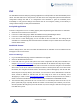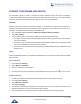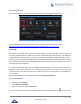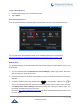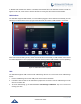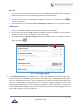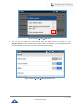User's Manual
Table Of Contents
- DOCUMENT PURPOSE
- CHANGE LOG
- Firmware Version 1.0.3.180
- Firmware Version 1.0.3.177
- Firmware Version 1.0.3.171
- Firmware Version 1.0.3.162
- Firmware Version 1.0.3.158
- Firmware Version 1.0.3.144
- Firmware Version 1.0.3.131
- Firmware Version 1.0.3.92
- Firmware Version 1.0.3.75
- Firmware Version 1.0.3.62
- Firmware Version 1.0.3.55
- Firmware Version 1.0.3.46
- Firmware Version 1.0.3.37
- Firmware Version 1.0.3.30
- Firmware Version 1.0.3.22
- Firmware Version 1.0.3.6
- Firmware Version 1.0.1.54
- Firmware Version 1.0.1.39
- Firmware Version 1.0.1.29
- WELCOME
- PRODUCT OVERVIEW
- GETTING STARTED
- GETTING TO KNOW GXV3240
- MAKE PHONE CALLS
- Register SIP Accounts
- Dial a Number Directly
- Redial
- Dial a Number via Contacts
- Dial a Number via Call History
- Direct IP Call
- Answer a Call
- Call Hold
- Call Recording
- Mute
- Turn on Video during Audio Call
- Call Details during Call
- Switch Audio Channel during Call
- Call Transfer
- 6-Way Conference
- Missed Call
- DND (Do Not Disturb)
- Voicemail/Message Waiting Indication
- Call Forward
- Multi-Purpose Keys
- Shared Call Appearance (SCA)
- Call Features
- CONTACTS
- LDAP PHONEBOOK
- BROADWORKS XSI CONTACTS
- BLACKLIST
- CALL HISTORY
- SMS
- CALENDAR
- GS MARKET
- TOOLS
- FTP SERVER
- RECORDER
- CAMERA
- CONNECTING GXV3240 TO GDS3710 DOOR SYSTEM
- MULTIMEDIA
- BROSWER
- RSS NEWS
- BS-IM&P
- ACTIONURL
- PNP
- CONNECT TO NETWORK AND DEVICES
- EXPERIENCING THE GXV3240 APPLICATION PHONE
P a g e | 140
GXV3240 User Guide
PNP
The GXV3240 has built in PNP (Plug and Play) application to mass provision for other Grandstream phone
clients. The PNP feature is for other phones to be able to find the configuration path and download their
configuration settings with little or no configurations from GXV3240. It gives the GXV3240 phone
accessibility to many phones’ settings and features that can be configured, making it unnecessary to
configure these settings on other phones themselves.
Set Up PNP Application
It needs to configure the Account 1’s setting properly before implementing the PNP feature on GXV3240.
1. Check the Account Active box for Account 1.
2. In Account 1’s SIP setting page, disable the Validate Incoming SIP Messages feature.
3. In Account 1’s SIP setting page, set the SIP transport protocol to UDP.
4. In the Account 1’s SIP setting page, do not use 5060 as the Local SIP Port. This setting will be
overridden to 0 automatically when the PNP feature is enabled. The port number with 0 refers the port
number will be random.
Enable PNP Feature
After the settings above, end users can enable the PNP feature for GXV3240. It can be enabled from the
web page or from the LCD screen.
Enable from Web Page
1. Log in the GXV3240 web page, browse to Maintenance Upgrade.
2. Check the Enable PNP Feature box.
3. In the PNP URL box, type the URL path for the saved configuration file with protocol identifier. For
example, http://192.168.1.200/config. The protocol identifier can be selected from tftp, http, and https.
4. GXV3240 supports the built-in httpd server feature. End users can save the config file in the GXV3240
device and it can be set as a file server transport the files to another phone client. If end user needs
this feature, the config file should be saved in the directory /Internal Storage/pnp. And the PNP URL
should be point to the pnp directory. For instance, if a user wants to set his GXV3240 as a HTTP file
server, whose IP address is 192.168.1.100, and the config file is saved in the directory /Local
Storage/pnp, it needs to enter http://192.168.1.100/pnp. If it needs to transport the file via HTTPS, it
needs to set the Access Method to HTTPS under the page of MaintenanceWeb/SSH Access.
5. Then save the setting and reboot the unit. If the Account 1’s Local SIP port does not be set to 0, the
phone system will pop up a prompt window and it writes “The local SIP port is 5060 in your account,
save the operation will change the port to the random one, sure to change?” Click OK to change to port
from 5060 to 0 by force.