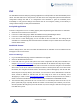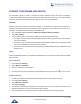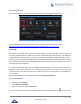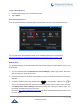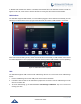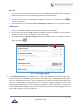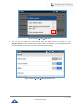User's Manual
Table Of Contents
- DOCUMENT PURPOSE
- CHANGE LOG
- Firmware Version 1.0.3.180
- Firmware Version 1.0.3.177
- Firmware Version 1.0.3.171
- Firmware Version 1.0.3.162
- Firmware Version 1.0.3.158
- Firmware Version 1.0.3.144
- Firmware Version 1.0.3.131
- Firmware Version 1.0.3.92
- Firmware Version 1.0.3.75
- Firmware Version 1.0.3.62
- Firmware Version 1.0.3.55
- Firmware Version 1.0.3.46
- Firmware Version 1.0.3.37
- Firmware Version 1.0.3.30
- Firmware Version 1.0.3.22
- Firmware Version 1.0.3.6
- Firmware Version 1.0.1.54
- Firmware Version 1.0.1.39
- Firmware Version 1.0.1.29
- WELCOME
- PRODUCT OVERVIEW
- GETTING STARTED
- GETTING TO KNOW GXV3240
- MAKE PHONE CALLS
- Register SIP Accounts
- Dial a Number Directly
- Redial
- Dial a Number via Contacts
- Dial a Number via Call History
- Direct IP Call
- Answer a Call
- Call Hold
- Call Recording
- Mute
- Turn on Video during Audio Call
- Call Details during Call
- Switch Audio Channel during Call
- Call Transfer
- 6-Way Conference
- Missed Call
- DND (Do Not Disturb)
- Voicemail/Message Waiting Indication
- Call Forward
- Multi-Purpose Keys
- Shared Call Appearance (SCA)
- Call Features
- CONTACTS
- LDAP PHONEBOOK
- BROADWORKS XSI CONTACTS
- BLACKLIST
- CALL HISTORY
- SMS
- CALENDAR
- GS MARKET
- TOOLS
- FTP SERVER
- RECORDER
- CAMERA
- CONNECTING GXV3240 TO GDS3710 DOOR SYSTEM
- MULTIMEDIA
- BROSWER
- RSS NEWS
- BS-IM&P
- ACTIONURL
- PNP
- CONNECT TO NETWORK AND DEVICES
- EXPERIENCING THE GXV3240 APPLICATION PHONE
P a g e | 143
GXV3240 User Guide
7. Once it's added and the password is remembered, the GXV3240 will connect to it again when the SSID
is within the range.
Figure 165: GXV3240 Connect to Wi-Fi
8. The previous steps allow the GXV3240 to connect the WiFi network with DHCP setting by default. If it
needs to be connected the WiFi with static IP or PPPoE setting, please scroll down the setting window
and tap to check the “Show advanced options”. Then the window will show up the IP settings at the
bottom. If Static IP is selected, the system will require end user to input IP address, Gateway, Network
prefix length and DNS 1 and DNS 2 addresses. If PPPoE is selected, the system will require end user
to input PPPoE account ID and password.
Figure 166: GXV3240 Connect to Wi-Fi-Show Advanced Options
9. If there is need to modify the saved Wi-Fi network setting, the end user should tap and long press the
SSID bar in the Wi-Fi setting page. The system will pop up a prompt and then user needs to tap the
“Modify Network”. Then the phone system will pop up a new window to allow user to check the Wi-Fi
parameters and change the setting by checking the “Show advanced options” at the bottom.