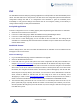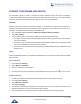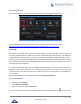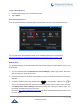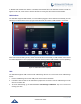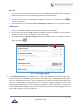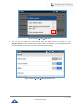User's Manual
Table Of Contents
- DOCUMENT PURPOSE
- CHANGE LOG
- Firmware Version 1.0.3.180
- Firmware Version 1.0.3.177
- Firmware Version 1.0.3.171
- Firmware Version 1.0.3.162
- Firmware Version 1.0.3.158
- Firmware Version 1.0.3.144
- Firmware Version 1.0.3.131
- Firmware Version 1.0.3.92
- Firmware Version 1.0.3.75
- Firmware Version 1.0.3.62
- Firmware Version 1.0.3.55
- Firmware Version 1.0.3.46
- Firmware Version 1.0.3.37
- Firmware Version 1.0.3.30
- Firmware Version 1.0.3.22
- Firmware Version 1.0.3.6
- Firmware Version 1.0.1.54
- Firmware Version 1.0.1.39
- Firmware Version 1.0.1.29
- WELCOME
- PRODUCT OVERVIEW
- GETTING STARTED
- GETTING TO KNOW GXV3240
- MAKE PHONE CALLS
- Register SIP Accounts
- Dial a Number Directly
- Redial
- Dial a Number via Contacts
- Dial a Number via Call History
- Direct IP Call
- Answer a Call
- Call Hold
- Call Recording
- Mute
- Turn on Video during Audio Call
- Call Details during Call
- Switch Audio Channel during Call
- Call Transfer
- 6-Way Conference
- Missed Call
- DND (Do Not Disturb)
- Voicemail/Message Waiting Indication
- Call Forward
- Multi-Purpose Keys
- Shared Call Appearance (SCA)
- Call Features
- CONTACTS
- LDAP PHONEBOOK
- BROADWORKS XSI CONTACTS
- BLACKLIST
- CALL HISTORY
- SMS
- CALENDAR
- GS MARKET
- TOOLS
- FTP SERVER
- RECORDER
- CAMERA
- CONNECTING GXV3240 TO GDS3710 DOOR SYSTEM
- MULTIMEDIA
- BROSWER
- RSS NEWS
- BS-IM&P
- ACTIONURL
- PNP
- CONNECT TO NETWORK AND DEVICES
- EXPERIENCING THE GXV3240 APPLICATION PHONE
P a g e | 144
GXV3240 User Guide
Wi-Fi Settings Shortcut
User can enter the Wi-Fi settings by sliding the Status Bar, then long Press on the Wi-Fi icon.
Figure 167: Wi-Fi Settings Shortcut
For more information about how to use Wi-Fi on the GXV3240, please refer to the link below:
http://www.grandstream.com/sites/default/files/Resources/GXV3240_wifi_guide_0.pdf
Bluetooth
Bluetooth is a proprietary, open wireless technology standard for exchanging data over short distances
from fixed and mobile devices, creating personal area networks with high levels of security. The GXV3240
supports Bluetooth Class 2, version 2.1 + EDR. Users could use Bluetooth to transfer files, share contact
information with other Bluetooth portable devices, use Bluetooth headset for making calls, switch calls to
the GXV3240 from mobile devices using Bluetooth hands-free profile, and listen to media (music or other
audio output) from the GXV3240.
To connect to a Bluetooth device, turn on GXV3240’s Bluetooth radio first. The first time when using a new
Bluetooth device with the GXV3240, "pair" the device with GXV3240 so that both devices know how to
connect securely to each other. After that, users could simply connect to a paired device. Turn off Bluetooth
if it's not used.
Bluetooth related settings are under GXV3240's SettingsWireless & Network.
Turn On/Off Bluetooth
1. Go to GXV3240's Settings.
2. Tap on Wireless & Network.
3. Check or uncheck the option for Bluetooth.
Or, users could open the top status barSystem Settings and tap on Bluetooth icon to turn it on/off.