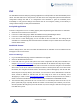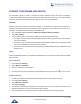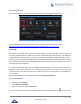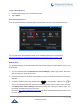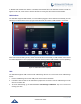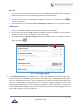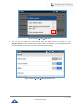User's Manual
Table Of Contents
- DOCUMENT PURPOSE
- CHANGE LOG
- Firmware Version 1.0.3.180
- Firmware Version 1.0.3.177
- Firmware Version 1.0.3.171
- Firmware Version 1.0.3.162
- Firmware Version 1.0.3.158
- Firmware Version 1.0.3.144
- Firmware Version 1.0.3.131
- Firmware Version 1.0.3.92
- Firmware Version 1.0.3.75
- Firmware Version 1.0.3.62
- Firmware Version 1.0.3.55
- Firmware Version 1.0.3.46
- Firmware Version 1.0.3.37
- Firmware Version 1.0.3.30
- Firmware Version 1.0.3.22
- Firmware Version 1.0.3.6
- Firmware Version 1.0.1.54
- Firmware Version 1.0.1.39
- Firmware Version 1.0.1.29
- WELCOME
- PRODUCT OVERVIEW
- GETTING STARTED
- GETTING TO KNOW GXV3240
- MAKE PHONE CALLS
- Register SIP Accounts
- Dial a Number Directly
- Redial
- Dial a Number via Contacts
- Dial a Number via Call History
- Direct IP Call
- Answer a Call
- Call Hold
- Call Recording
- Mute
- Turn on Video during Audio Call
- Call Details during Call
- Switch Audio Channel during Call
- Call Transfer
- 6-Way Conference
- Missed Call
- DND (Do Not Disturb)
- Voicemail/Message Waiting Indication
- Call Forward
- Multi-Purpose Keys
- Shared Call Appearance (SCA)
- Call Features
- CONTACTS
- LDAP PHONEBOOK
- BROADWORKS XSI CONTACTS
- BLACKLIST
- CALL HISTORY
- SMS
- CALENDAR
- GS MARKET
- TOOLS
- FTP SERVER
- RECORDER
- CAMERA
- CONNECTING GXV3240 TO GDS3710 DOOR SYSTEM
- MULTIMEDIA
- BROSWER
- RSS NEWS
- BS-IM&P
- ACTIONURL
- PNP
- CONNECT TO NETWORK AND DEVICES
- EXPERIENCING THE GXV3240 APPLICATION PHONE
P a g e | 145
GXV3240 User Guide
Change Bluetooth Device Name
The GXV3240 uses "GXV3240" as Bluetooth device name by default. The device name will be visible to
other devices when connecting them. Follow the steps below to change the name:
1. Go to GXV3240's Settings.
2. Turn on Bluetooth.
3. Select Wireless & NetworkBluetooth settings.
4. Press Menu button and tap on "Rename phone".
5. Enter a name and tap on "Done".
Pair GXV3240 with a Bluetooth Device
Before connecting GXV3240 with other Bluetooth device, users must pair them first. They will stay paired
afterwards unless they are unpaired.
1. Go to GXV3240's Settings.
2. Select Wireless & Network and turn on Bluetooth.
3. Tap on Bluetooth settings.
4. Tap on the Bluetooth device to make it visible to all nearly Bluetooth devices.
5. The GXV3240 scans and displays the IDs of all available Bluetooth devices in range. If the device you
would like to pair with does not show up in the list, ensure that the other device is turned on and set to
be discoverable.
6. If the GXV3240 stops scanning before the other device is ready, press Menu button and select
"Search for devices".
7. Once the Bluetooth device shows up in the result, tap on it to start pairing. Confirm the passkey in the
prompted message (if any). Or if passcode is required, please refer to the device's documentation or
other procedures to obtain the passcode.
Figure 168: GXV3240 Bluetooth - Paired Device