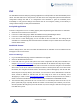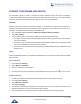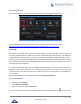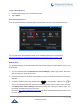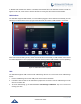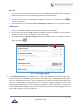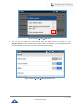User's Manual
Table Of Contents
- DOCUMENT PURPOSE
- CHANGE LOG
- Firmware Version 1.0.3.180
- Firmware Version 1.0.3.177
- Firmware Version 1.0.3.171
- Firmware Version 1.0.3.162
- Firmware Version 1.0.3.158
- Firmware Version 1.0.3.144
- Firmware Version 1.0.3.131
- Firmware Version 1.0.3.92
- Firmware Version 1.0.3.75
- Firmware Version 1.0.3.62
- Firmware Version 1.0.3.55
- Firmware Version 1.0.3.46
- Firmware Version 1.0.3.37
- Firmware Version 1.0.3.30
- Firmware Version 1.0.3.22
- Firmware Version 1.0.3.6
- Firmware Version 1.0.1.54
- Firmware Version 1.0.1.39
- Firmware Version 1.0.1.29
- WELCOME
- PRODUCT OVERVIEW
- GETTING STARTED
- GETTING TO KNOW GXV3240
- MAKE PHONE CALLS
- Register SIP Accounts
- Dial a Number Directly
- Redial
- Dial a Number via Contacts
- Dial a Number via Call History
- Direct IP Call
- Answer a Call
- Call Hold
- Call Recording
- Mute
- Turn on Video during Audio Call
- Call Details during Call
- Switch Audio Channel during Call
- Call Transfer
- 6-Way Conference
- Missed Call
- DND (Do Not Disturb)
- Voicemail/Message Waiting Indication
- Call Forward
- Multi-Purpose Keys
- Shared Call Appearance (SCA)
- Call Features
- CONTACTS
- LDAP PHONEBOOK
- BROADWORKS XSI CONTACTS
- BLACKLIST
- CALL HISTORY
- SMS
- CALENDAR
- GS MARKET
- TOOLS
- FTP SERVER
- RECORDER
- CAMERA
- CONNECTING GXV3240 TO GDS3710 DOOR SYSTEM
- MULTIMEDIA
- BROSWER
- RSS NEWS
- BS-IM&P
- ACTIONURL
- PNP
- CONNECT TO NETWORK AND DEVICES
- EXPERIENCING THE GXV3240 APPLICATION PHONE
P a g e | 146
GXV3240 User Guide
Unpair a Bluetooth Device
1. In the Bluetooth settings, tap on the Bluetooth device.
2. Tap on Unpair.
Bluetooth Settings Shortcut
User can enter the Bluetooth settings by sliding the Status Bar, then long Press on the Bluetooth icon.
Figure 169: Bluetooth Settings Shortcut
For more information about Bluetooth feature on the GXV3240, please refer to the link below:
http://www.grandstream.com/sites/default/files/Resources/GXV3240_bluetooth_guide_1.pdf
EHS Headset
The GXV3240 supports normal RJ9 headset and EHS headset (Plantronics EHS headsets only). To use
EHS headset:
1. Go to the GXV3240 web GUIMaintenanceDevice Manager: Headset Type. Select "Plantronics
EHS" and reboot the phone to take effect.
2. Connect EHS Headset to GXV3240. Insert headset connector into the RJ9 headset port on the back of
GXV3240.
3. To switch to headset mode, press headset button on the GXV3240. A headset icon will
show on the GXV3240 status bar. There are two different headset mode for users to select from web
GUIMaintenanceDevice Manager: Headset Key Mode. After selecting the desired mode, save
the change and reboot the phone to take effect.
Please go to http://www.grandstream.com/support and refer to "GXV3240 Administration Guide" for the
key mode details.