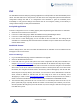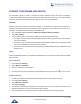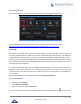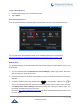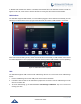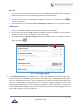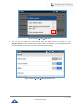User's Manual
Table Of Contents
- DOCUMENT PURPOSE
- CHANGE LOG
- Firmware Version 1.0.3.180
- Firmware Version 1.0.3.177
- Firmware Version 1.0.3.171
- Firmware Version 1.0.3.162
- Firmware Version 1.0.3.158
- Firmware Version 1.0.3.144
- Firmware Version 1.0.3.131
- Firmware Version 1.0.3.92
- Firmware Version 1.0.3.75
- Firmware Version 1.0.3.62
- Firmware Version 1.0.3.55
- Firmware Version 1.0.3.46
- Firmware Version 1.0.3.37
- Firmware Version 1.0.3.30
- Firmware Version 1.0.3.22
- Firmware Version 1.0.3.6
- Firmware Version 1.0.1.54
- Firmware Version 1.0.1.39
- Firmware Version 1.0.1.29
- WELCOME
- PRODUCT OVERVIEW
- GETTING STARTED
- GETTING TO KNOW GXV3240
- MAKE PHONE CALLS
- Register SIP Accounts
- Dial a Number Directly
- Redial
- Dial a Number via Contacts
- Dial a Number via Call History
- Direct IP Call
- Answer a Call
- Call Hold
- Call Recording
- Mute
- Turn on Video during Audio Call
- Call Details during Call
- Switch Audio Channel during Call
- Call Transfer
- 6-Way Conference
- Missed Call
- DND (Do Not Disturb)
- Voicemail/Message Waiting Indication
- Call Forward
- Multi-Purpose Keys
- Shared Call Appearance (SCA)
- Call Features
- CONTACTS
- LDAP PHONEBOOK
- BROADWORKS XSI CONTACTS
- BLACKLIST
- CALL HISTORY
- SMS
- CALENDAR
- GS MARKET
- TOOLS
- FTP SERVER
- RECORDER
- CAMERA
- CONNECTING GXV3240 TO GDS3710 DOOR SYSTEM
- MULTIMEDIA
- BROSWER
- RSS NEWS
- BS-IM&P
- ACTIONURL
- PNP
- CONNECT TO NETWORK AND DEVICES
- EXPERIENCING THE GXV3240 APPLICATION PHONE
P a g e | 147
GXV3240 User Guide
If “Disable RJ9 Headset Auto Detect” is enabled, RJ9 headset will not be detected and the icon will not
appear on the LCD, users need to click the handset icon during the call to switch to RJ9 headset.
USB Headset
The GXV3240 supports USB Headset, once the headset plugged, it will be detected automatically, and the
following icon will be shown on the top right of the status bar, this means a USB headset is connected.
Figure 170: USB Headset
When user enters the dialing screen, media channel will switch automatically to USB headset, and a second
icon will be displayed on the top right of the status bar meaning that the USB headset is used for speaking.
Figure 171: USB Headset Used for Speaking
USB
The GXV3240 supports USB connection with USB storage devices. To connect and access USB storage
device:
1. Insert an USB storage device into USB port at the back of the GXV3240.
2. It will take a few seconds for the GXV3240 to prepare the connection. Then the USB storage icon will
show on the status bar.
3. To access USB storage, go to GXV3240 MENUFile ManagerUSB Disk. Tap on it to access and
manage your data.