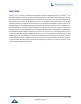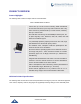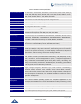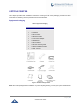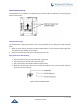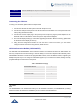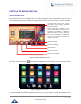User's Manual
Table Of Contents
- DOCUMENT PURPOSE
- CHANGE LOG
- Firmware Version 1.0.3.180
- Firmware Version 1.0.3.177
- Firmware Version 1.0.3.171
- Firmware Version 1.0.3.162
- Firmware Version 1.0.3.158
- Firmware Version 1.0.3.144
- Firmware Version 1.0.3.131
- Firmware Version 1.0.3.92
- Firmware Version 1.0.3.75
- Firmware Version 1.0.3.62
- Firmware Version 1.0.3.55
- Firmware Version 1.0.3.46
- Firmware Version 1.0.3.37
- Firmware Version 1.0.3.30
- Firmware Version 1.0.3.22
- Firmware Version 1.0.3.6
- Firmware Version 1.0.1.54
- Firmware Version 1.0.1.39
- Firmware Version 1.0.1.29
- WELCOME
- PRODUCT OVERVIEW
- GETTING STARTED
- GETTING TO KNOW GXV3240
- MAKE PHONE CALLS
- Register SIP Accounts
- Dial a Number Directly
- Redial
- Dial a Number via Contacts
- Dial a Number via Call History
- Direct IP Call
- Answer a Call
- Call Hold
- Call Recording
- Mute
- Turn on Video during Audio Call
- Call Details during Call
- Switch Audio Channel during Call
- Call Transfer
- 6-Way Conference
- Missed Call
- DND (Do Not Disturb)
- Voicemail/Message Waiting Indication
- Call Forward
- Multi-Purpose Keys
- Shared Call Appearance (SCA)
- Call Features
- CONTACTS
- LDAP PHONEBOOK
- BROADWORKS XSI CONTACTS
- BLACKLIST
- CALL HISTORY
- SMS
- CALENDAR
- GS MARKET
- TOOLS
- FTP SERVER
- RECORDER
- CAMERA
- CONNECTING GXV3240 TO GDS3710 DOOR SYSTEM
- MULTIMEDIA
- BROSWER
- RSS NEWS
- BS-IM&P
- ACTIONURL
- PNP
- CONNECT TO NETWORK AND DEVICES
- EXPERIENCING THE GXV3240 APPLICATION PHONE
P a g e | 28
GXV3240 User Guide
To set up the GXP2200EXT with the GXV3240, please follow the steps below:
1. On the back of the GXV3240 and the GXP2200EXT, there are slots for connector plate. Attach the
connector plate between the slots for GXV3240 and the GXP2200EXT;
2. Apply the screws provided and securely tighten them in (See Figure 6: GXV3240 Back View with
GXP2200EXT).
3. Connect the GXP2200EXT to the GXV3240 via the EXT port using the RJ11-RJ11 cable provided with
the GXP2200EXT;
4. Install the phone stand on the GXV3240 and the GXP2200EXT;
5. Power up the GXV3240. The GXP2200EXT will show the booting up screen with version information
and connecting status;
6. After successfully booting up, the GXP2200EXT will stay in idle. Press and hold the LEFT button for
about 3 seconds to check the version information and status.
Figure 6: GXV3240 Back View with GXP2200EXT
The GXP2200EXT can be configured via the web GUI of the GXV3240 connected. After successfully
configured, press LEFT or RIGHT button on the GXP2200EXT and users could browse all the MPK's status
in different pages.
For more information on installing, connecting and configuring the GXP2200EXT with GXV3240, please
refer to the GXP2200EXT user manual in http://www.grandstream.com/support.