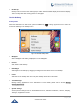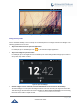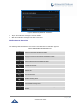User's Manual
Table Of Contents
- DOCUMENT PURPOSE
- CHANGE LOG
- Firmware Version 1.0.3.180
- Firmware Version 1.0.3.177
- Firmware Version 1.0.3.171
- Firmware Version 1.0.3.162
- Firmware Version 1.0.3.158
- Firmware Version 1.0.3.144
- Firmware Version 1.0.3.131
- Firmware Version 1.0.3.92
- Firmware Version 1.0.3.75
- Firmware Version 1.0.3.62
- Firmware Version 1.0.3.55
- Firmware Version 1.0.3.46
- Firmware Version 1.0.3.37
- Firmware Version 1.0.3.30
- Firmware Version 1.0.3.22
- Firmware Version 1.0.3.6
- Firmware Version 1.0.1.54
- Firmware Version 1.0.1.39
- Firmware Version 1.0.1.29
- WELCOME
- PRODUCT OVERVIEW
- GETTING STARTED
- GETTING TO KNOW GXV3240
- MAKE PHONE CALLS
- Register SIP Accounts
- Dial a Number Directly
- Redial
- Dial a Number via Contacts
- Dial a Number via Call History
- Direct IP Call
- Answer a Call
- Call Hold
- Call Recording
- Mute
- Turn on Video during Audio Call
- Call Details during Call
- Switch Audio Channel during Call
- Call Transfer
- 6-Way Conference
- Missed Call
- DND (Do Not Disturb)
- Voicemail/Message Waiting Indication
- Call Forward
- Multi-Purpose Keys
- Shared Call Appearance (SCA)
- Call Features
- CONTACTS
- LDAP PHONEBOOK
- BROADWORKS XSI CONTACTS
- BLACKLIST
- CALL HISTORY
- SMS
- CALENDAR
- GS MARKET
- TOOLS
- FTP SERVER
- RECORDER
- CAMERA
- CONNECTING GXV3240 TO GDS3710 DOOR SYSTEM
- MULTIMEDIA
- BROSWER
- RSS NEWS
- BS-IM&P
- ACTIONURL
- PNP
- CONNECT TO NETWORK AND DEVICES
- EXPERIENCING THE GXV3240 APPLICATION PHONE
P a g e | 32
GXV3240 User Guide
Add Application Shortcut to Desktop
The shortcut of the applications installed on the GXV3240 can be added to the desktop for users' easy
access. To add shortcut:
1. Tap the on-screen Menu icon to access the applications first.
2. Select and press the application icon for about 2 seconds. The screen will show "Move to Desktop" on
the bottom.
3. Drag the icon to the bottom of the screen. Phone's idle screen will immediately show up for you to place
the shortcut.
Figure 11: Add Application Shortcut to the Desktop
Add Widget to Desktop
The GXV3240 provides widgets like account bar (with different number of accounts supported), clock,
calendar, contacts, Email, MPK, system setting shortcut, weather and etc. Users could conveniently add
those widgets to the desktop as preferred. To add a widget:
1. Press the Menu key and select "Edit Widgets".
2. Different widgets will be displayed on the bottom of the screen.
3. Select and drag the widget to the desired spot to be placed on the desktop. Please make sure there is
enough space on the desktop. Otherwise, the widget won't be added.