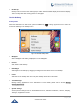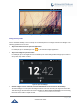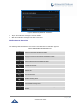User's Manual
Table Of Contents
- DOCUMENT PURPOSE
- CHANGE LOG
- Firmware Version 1.0.3.180
- Firmware Version 1.0.3.177
- Firmware Version 1.0.3.171
- Firmware Version 1.0.3.162
- Firmware Version 1.0.3.158
- Firmware Version 1.0.3.144
- Firmware Version 1.0.3.131
- Firmware Version 1.0.3.92
- Firmware Version 1.0.3.75
- Firmware Version 1.0.3.62
- Firmware Version 1.0.3.55
- Firmware Version 1.0.3.46
- Firmware Version 1.0.3.37
- Firmware Version 1.0.3.30
- Firmware Version 1.0.3.22
- Firmware Version 1.0.3.6
- Firmware Version 1.0.1.54
- Firmware Version 1.0.1.39
- Firmware Version 1.0.1.29
- WELCOME
- PRODUCT OVERVIEW
- GETTING STARTED
- GETTING TO KNOW GXV3240
- MAKE PHONE CALLS
- Register SIP Accounts
- Dial a Number Directly
- Redial
- Dial a Number via Contacts
- Dial a Number via Call History
- Direct IP Call
- Answer a Call
- Call Hold
- Call Recording
- Mute
- Turn on Video during Audio Call
- Call Details during Call
- Switch Audio Channel during Call
- Call Transfer
- 6-Way Conference
- Missed Call
- DND (Do Not Disturb)
- Voicemail/Message Waiting Indication
- Call Forward
- Multi-Purpose Keys
- Shared Call Appearance (SCA)
- Call Features
- CONTACTS
- LDAP PHONEBOOK
- BROADWORKS XSI CONTACTS
- BLACKLIST
- CALL HISTORY
- SMS
- CALENDAR
- GS MARKET
- TOOLS
- FTP SERVER
- RECORDER
- CAMERA
- CONNECTING GXV3240 TO GDS3710 DOOR SYSTEM
- MULTIMEDIA
- BROSWER
- RSS NEWS
- BS-IM&P
- ACTIONURL
- PNP
- CONNECT TO NETWORK AND DEVICES
- EXPERIENCING THE GXV3240 APPLICATION PHONE
P a g e | 37
GXV3240 User Guide
Idle Screen
Switch Idle Screens
The GXV3240 supports multiple idle screens by sliding the screen horizontally. On the GXV3240 screen,
slightly touch an empty area and slide to the left or right using your finger to switch between different idle
screens.
Set Up Idle Screen
Set home screen
Follow the steps below to set up the HOME screen.
1. GXV3240 is up and running on idle screen.
2. Press the MENU button and tap on "Preview" option. This will zoom out all the screens as
shown in [Figure 19: Set up Home Idle Screen].
3. The screen with displayed is the HOME screen. Others are shown with icon . Tap on the
icon to select the corresponding screen as the new HOME screen.
Figure 19: Set up Home Idle Screen
Add/Delete idle screen
As shown in [Figure 19: Set up Home Idle Screen], the screen with the blue frame highlighted is the
current idle screen on the LCD. Users could add or delete idle screen.
Add idle screen.
Tap on to add a new idle screen. Users could add up to 9 idle screens.
Delete idle screen.
Tap on on the top right of the idle screen to delete the idle screen.