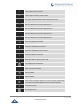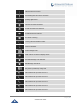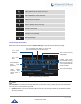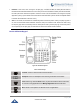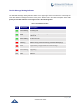User's Manual
Table Of Contents
- DOCUMENT PURPOSE
- CHANGE LOG
- Firmware Version 1.0.3.180
- Firmware Version 1.0.3.177
- Firmware Version 1.0.3.171
- Firmware Version 1.0.3.162
- Firmware Version 1.0.3.158
- Firmware Version 1.0.3.144
- Firmware Version 1.0.3.131
- Firmware Version 1.0.3.92
- Firmware Version 1.0.3.75
- Firmware Version 1.0.3.62
- Firmware Version 1.0.3.55
- Firmware Version 1.0.3.46
- Firmware Version 1.0.3.37
- Firmware Version 1.0.3.30
- Firmware Version 1.0.3.22
- Firmware Version 1.0.3.6
- Firmware Version 1.0.1.54
- Firmware Version 1.0.1.39
- Firmware Version 1.0.1.29
- WELCOME
- PRODUCT OVERVIEW
- GETTING STARTED
- GETTING TO KNOW GXV3240
- MAKE PHONE CALLS
- Register SIP Accounts
- Dial a Number Directly
- Redial
- Dial a Number via Contacts
- Dial a Number via Call History
- Direct IP Call
- Answer a Call
- Call Hold
- Call Recording
- Mute
- Turn on Video during Audio Call
- Call Details during Call
- Switch Audio Channel during Call
- Call Transfer
- 6-Way Conference
- Missed Call
- DND (Do Not Disturb)
- Voicemail/Message Waiting Indication
- Call Forward
- Multi-Purpose Keys
- Shared Call Appearance (SCA)
- Call Features
- CONTACTS
- LDAP PHONEBOOK
- BROADWORKS XSI CONTACTS
- BLACKLIST
- CALL HISTORY
- SMS
- CALENDAR
- GS MARKET
- TOOLS
- FTP SERVER
- RECORDER
- CAMERA
- CONNECTING GXV3240 TO GDS3710 DOOR SYSTEM
- MULTIMEDIA
- BROSWER
- RSS NEWS
- BS-IM&P
- ACTIONURL
- PNP
- CONNECT TO NETWORK AND DEVICES
- EXPERIENCING THE GXV3240 APPLICATION PHONE
P a g e | 43
GXV3240 User Guide
Disabled: In this mode, when running the 3rd party app, if handset is lifted, the audio path will switch to
handset but GXV3240 default dial screen won't show (users won't hear dial tone either). Onhook the handset,
the audio path will be switched to speaker. Under this mode, even the GXV3240 is not using the 3rd party
application, picking up the handset will not activate the GXV3240 dialer. (Users can still use Speaker button
to activate GXV3240 dialer under this mode.)
Auto: In this mode, the GXV3240 will automatically detect if the audio path is used by 3rd party app first. If
so, it will use the handset mode "Disabled". Otherwise, keep it in "Enabled" mode. Please note that running
the 3rd party app doesn't necessarily mean the audio path is used by the 3rd party app. If the audio path is
not occupied by the 3rd party app, the GXV3240 will still use the handset mode "Enabled".
Use the GXV3240 Keypad
Figure 24: GXV3240 Keyboard
Table 7: GXV3240 Keys
Contacts. Press to view and edit contact information.
Backspace. Press for backspace when entering characters and numbers.
Home. Press to go back to Home screen; or press and hold it for about 2 seconds,
the current running applications and Manage Applications button will show.
Menu. Press to view options for different screen or applications.
Back. Press to go back.