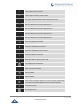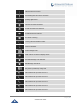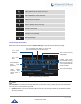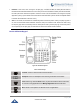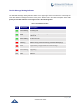User's Manual
Table Of Contents
- DOCUMENT PURPOSE
- CHANGE LOG
- Firmware Version 1.0.3.180
- Firmware Version 1.0.3.177
- Firmware Version 1.0.3.171
- Firmware Version 1.0.3.162
- Firmware Version 1.0.3.158
- Firmware Version 1.0.3.144
- Firmware Version 1.0.3.131
- Firmware Version 1.0.3.92
- Firmware Version 1.0.3.75
- Firmware Version 1.0.3.62
- Firmware Version 1.0.3.55
- Firmware Version 1.0.3.46
- Firmware Version 1.0.3.37
- Firmware Version 1.0.3.30
- Firmware Version 1.0.3.22
- Firmware Version 1.0.3.6
- Firmware Version 1.0.1.54
- Firmware Version 1.0.1.39
- Firmware Version 1.0.1.29
- WELCOME
- PRODUCT OVERVIEW
- GETTING STARTED
- GETTING TO KNOW GXV3240
- MAKE PHONE CALLS
- Register SIP Accounts
- Dial a Number Directly
- Redial
- Dial a Number via Contacts
- Dial a Number via Call History
- Direct IP Call
- Answer a Call
- Call Hold
- Call Recording
- Mute
- Turn on Video during Audio Call
- Call Details during Call
- Switch Audio Channel during Call
- Call Transfer
- 6-Way Conference
- Missed Call
- DND (Do Not Disturb)
- Voicemail/Message Waiting Indication
- Call Forward
- Multi-Purpose Keys
- Shared Call Appearance (SCA)
- Call Features
- CONTACTS
- LDAP PHONEBOOK
- BROADWORKS XSI CONTACTS
- BLACKLIST
- CALL HISTORY
- SMS
- CALENDAR
- GS MARKET
- TOOLS
- FTP SERVER
- RECORDER
- CAMERA
- CONNECTING GXV3240 TO GDS3710 DOOR SYSTEM
- MULTIMEDIA
- BROSWER
- RSS NEWS
- BS-IM&P
- ACTIONURL
- PNP
- CONNECT TO NETWORK AND DEVICES
- EXPERIENCING THE GXV3240 APPLICATION PHONE
P a g e | 44
GXV3240 User Guide
Headset. Press to switch to headset mode.
Mute. Press to mute or unmute the call.
Hold. Press to put call on hold or resume the call.
Message. Press to view voicemail messages.
Transfer. Press to transfer call.
Conference. Press to conference call.
Speaker.
Send/Redial.
Volume.
Keypad Shortcut Functions
The GXV3240 supports keys shortcuts for certain special system functions.
Screenshot
Press and hold the Menu button for about 3 seconds to capture screenshot. The screenshot can
be accessed via FileManagerInternal StoragePicturesScreenshots. The screenshot picture
size is 480x272 pixels.
Firmware upgrade via SD card
Insert the SD card to the GXV3240. The SD card should have the valid firmware bin file in it. Power
cycle the phone and the MWI LED will light up. Wait until the MWI LED lights off. Then immediately
press both “*” and “3” keys at the same time for about 8 seconds. Release the keys once the MWI LED
lights up again. The phone will start the upgrading process.
Use the Onscreen Keyboard
The GXV3240 onscreen keyboard can be activated by tapping on an input field.
English Keyboard
This is the default keyboard on GXV3240. Touch and press the key on the keyboard for about 2
seconds and it will switch to , which can be used to access input options to switch input methods.