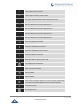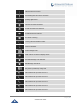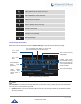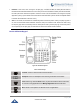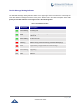User's Manual
Table Of Contents
- DOCUMENT PURPOSE
- CHANGE LOG
- Firmware Version 1.0.3.180
- Firmware Version 1.0.3.177
- Firmware Version 1.0.3.171
- Firmware Version 1.0.3.162
- Firmware Version 1.0.3.158
- Firmware Version 1.0.3.144
- Firmware Version 1.0.3.131
- Firmware Version 1.0.3.92
- Firmware Version 1.0.3.75
- Firmware Version 1.0.3.62
- Firmware Version 1.0.3.55
- Firmware Version 1.0.3.46
- Firmware Version 1.0.3.37
- Firmware Version 1.0.3.30
- Firmware Version 1.0.3.22
- Firmware Version 1.0.3.6
- Firmware Version 1.0.1.54
- Firmware Version 1.0.1.39
- Firmware Version 1.0.1.29
- WELCOME
- PRODUCT OVERVIEW
- GETTING STARTED
- GETTING TO KNOW GXV3240
- MAKE PHONE CALLS
- Register SIP Accounts
- Dial a Number Directly
- Redial
- Dial a Number via Contacts
- Dial a Number via Call History
- Direct IP Call
- Answer a Call
- Call Hold
- Call Recording
- Mute
- Turn on Video during Audio Call
- Call Details during Call
- Switch Audio Channel during Call
- Call Transfer
- 6-Way Conference
- Missed Call
- DND (Do Not Disturb)
- Voicemail/Message Waiting Indication
- Call Forward
- Multi-Purpose Keys
- Shared Call Appearance (SCA)
- Call Features
- CONTACTS
- LDAP PHONEBOOK
- BROADWORKS XSI CONTACTS
- BLACKLIST
- CALL HISTORY
- SMS
- CALENDAR
- GS MARKET
- TOOLS
- FTP SERVER
- RECORDER
- CAMERA
- CONNECTING GXV3240 TO GDS3710 DOOR SYSTEM
- MULTIMEDIA
- BROSWER
- RSS NEWS
- BS-IM&P
- ACTIONURL
- PNP
- CONNECT TO NETWORK AND DEVICES
- EXPERIENCING THE GXV3240 APPLICATION PHONE
P a g e | 47
GXV3240 User Guide
MAKE PHONE CALLS
Register SIP Accounts
The GXV3240 supports up to 6 independent SIP accounts, including a pre-configured IPVideoTalk account
registered on account 6. Users can make video calls and send messages to other IPVideoTalk accounts
registered on another GXV32xx/GXV31xx. Each account can have separate SIP servers, usernames and
NAT configurations.
Account Status
On the idle screen, the account widget shows account name, number and registration status.
The following figure shows the accounts are successfully registered (account icon is green).
If the account icon is grey, it's still trying to register or unable to register.
If the users have enabled Shared Call Appearance on the registered account, the account icon will be
blue .
Microsoft Lync account and Bluetooth handsfree profile account will be displayed here too (if any).
Figure 28: GXV3240 Account Widget
Note: Users may go to web UIMaintenanceNetwork Settings, uncheck “Show IP Address On
Account Widget” to hide the IP address of the phone.
Configure SIP Account
To register SIP account, users could directly configure from phone's LCD menuSettingsAdvanced
SettingsAccount. Or users could log in the GXV3240 web GUIAccount page to fill in the necessary
registration information, i.e., Account active, Account name, SIP Server, SIP User ID, SIP Authentication
ID, SIP Authentication Password, etc.
Once the correct information is entered and saved, the account registration status will show on the main
screen.
Note:
For web GUI login and configuration information, please refer to GXV3240 Administration Guide.