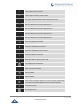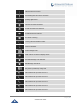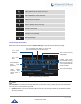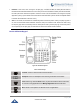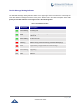User's Manual
Table Of Contents
- DOCUMENT PURPOSE
- CHANGE LOG
- Firmware Version 1.0.3.180
- Firmware Version 1.0.3.177
- Firmware Version 1.0.3.171
- Firmware Version 1.0.3.162
- Firmware Version 1.0.3.158
- Firmware Version 1.0.3.144
- Firmware Version 1.0.3.131
- Firmware Version 1.0.3.92
- Firmware Version 1.0.3.75
- Firmware Version 1.0.3.62
- Firmware Version 1.0.3.55
- Firmware Version 1.0.3.46
- Firmware Version 1.0.3.37
- Firmware Version 1.0.3.30
- Firmware Version 1.0.3.22
- Firmware Version 1.0.3.6
- Firmware Version 1.0.1.54
- Firmware Version 1.0.1.39
- Firmware Version 1.0.1.29
- WELCOME
- PRODUCT OVERVIEW
- GETTING STARTED
- GETTING TO KNOW GXV3240
- MAKE PHONE CALLS
- Register SIP Accounts
- Dial a Number Directly
- Redial
- Dial a Number via Contacts
- Dial a Number via Call History
- Direct IP Call
- Answer a Call
- Call Hold
- Call Recording
- Mute
- Turn on Video during Audio Call
- Call Details during Call
- Switch Audio Channel during Call
- Call Transfer
- 6-Way Conference
- Missed Call
- DND (Do Not Disturb)
- Voicemail/Message Waiting Indication
- Call Forward
- Multi-Purpose Keys
- Shared Call Appearance (SCA)
- Call Features
- CONTACTS
- LDAP PHONEBOOK
- BROADWORKS XSI CONTACTS
- BLACKLIST
- CALL HISTORY
- SMS
- CALENDAR
- GS MARKET
- TOOLS
- FTP SERVER
- RECORDER
- CAMERA
- CONNECTING GXV3240 TO GDS3710 DOOR SYSTEM
- MULTIMEDIA
- BROSWER
- RSS NEWS
- BS-IM&P
- ACTIONURL
- PNP
- CONNECT TO NETWORK AND DEVICES
- EXPERIENCING THE GXV3240 APPLICATION PHONE
P a g e | 49
GXV3240 User Guide
Set Programmable Keys on Unregistered Account
GXV3240 allows end users to setup shortcut keys on the phone app. The shortcut keys only allow to take
place the unregistered accounts. From example, if the phone enables the Account 1 and registers it with a
SIP server, end users have to place the shortcut keys on Account 2 to 6.
From Web UI, users can set the shortcut keys under the setting of Account XCall
SettingsProgrammable keys. After setting, the programmable keys can be showed on the account bar in
the phone app. The following screenshot is a speed dial key which takes place the Account 2 position. End
user can tap the key to user Account 1 to dial the number 1001.
Figure 31: GXV3240 Programmable Keys
Dial a Number Directly
1. Use the methods mentioned above to open dial screen [Figure 29: GXV3240 Dial Screen].
2. Select the account to dial out on the left panel of the dial screen. The selected account will be
highlighted in grey background.
3. Enter the digits to be dialed out using the keypad. If the digit matches call history, a dropdown list of
numbers will be displayed for users to select.
4. Tap on (audio call only) or (video call), or (audio call only) to send the
number. If no key is pressed, the call will be automatically dialed out after 4 seconds timeout.
Note:
By default, the "No Key Entry Timeout" is 4 seconds, meaning if no key is pressed after starting entering
number, the call will be automatically sent out after the timeout. The timeout interval can be configured
under web GUIAccountCall Settings.