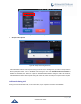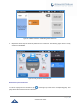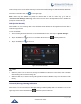User's Manual
Table Of Contents
- DOCUMENT PURPOSE
- CHANGE LOG
- Firmware Version 1.0.3.180
- Firmware Version 1.0.3.177
- Firmware Version 1.0.3.171
- Firmware Version 1.0.3.162
- Firmware Version 1.0.3.158
- Firmware Version 1.0.3.144
- Firmware Version 1.0.3.131
- Firmware Version 1.0.3.92
- Firmware Version 1.0.3.75
- Firmware Version 1.0.3.62
- Firmware Version 1.0.3.55
- Firmware Version 1.0.3.46
- Firmware Version 1.0.3.37
- Firmware Version 1.0.3.30
- Firmware Version 1.0.3.22
- Firmware Version 1.0.3.6
- Firmware Version 1.0.1.54
- Firmware Version 1.0.1.39
- Firmware Version 1.0.1.29
- WELCOME
- PRODUCT OVERVIEW
- GETTING STARTED
- GETTING TO KNOW GXV3240
- MAKE PHONE CALLS
- Register SIP Accounts
- Dial a Number Directly
- Redial
- Dial a Number via Contacts
- Dial a Number via Call History
- Direct IP Call
- Answer a Call
- Call Hold
- Call Recording
- Mute
- Turn on Video during Audio Call
- Call Details during Call
- Switch Audio Channel during Call
- Call Transfer
- 6-Way Conference
- Missed Call
- DND (Do Not Disturb)
- Voicemail/Message Waiting Indication
- Call Forward
- Multi-Purpose Keys
- Shared Call Appearance (SCA)
- Call Features
- CONTACTS
- LDAP PHONEBOOK
- BROADWORKS XSI CONTACTS
- BLACKLIST
- CALL HISTORY
- SMS
- CALENDAR
- GS MARKET
- TOOLS
- FTP SERVER
- RECORDER
- CAMERA
- CONNECTING GXV3240 TO GDS3710 DOOR SYSTEM
- MULTIMEDIA
- BROSWER
- RSS NEWS
- BS-IM&P
- ACTIONURL
- PNP
- CONNECT TO NETWORK AND DEVICES
- EXPERIENCING THE GXV3240 APPLICATION PHONE
P a g e | 68
GXV3240 User Guide
End Conference
To end the conference, tap on to disconnect all the parties from the conference. GXV3240 will hang
up the call. If the remote party hangs up the call itself, it will be disconnected from the conference but other
parties on GXV3240 will stay in the existed conference.
Hold and Resume Conference
During the conference, users could press the HOLD button to hold or resume the conference at any
time.
Auto Conference Mode
The GXV3240 also supports "Auto Conference" which allows users to establish conference call in a quick
and easy way, instead of adding the other parties one by one. To enable Auto Conference feature, go to
web GUIAdvanced SettingsCall Features and set "Auto Conference" to "Yes". To esablish call with
auto conference when there are 1 or more calls on the GXV3240, simply press the conference button
and all the calls on GXV3240 will be brought into the conference.
Note:
During the conference, if the initiator of the conference hangs up, the conference will end. If users wish
to allow the remaining parties to stay in conversation after the initiator hangs up, the conference initiator
should set "Transfer on 3-way Conference Hang up" to "Yes" in web GUIAccount pageCall
Settings. This would allow the remaining parties to stay in the conference after the initiator exists the
conference.
Missed Call
When there is a missed call, the LCD will show missed call dialog on the idle screen.
Figure 63: Missed Call Screen