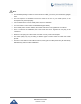User Manual
Table Of Contents
- DOCUMENT PURPOSE
- CHANGE LOG
- Firmware Version 1.0.3.27
- Firmware Version 1.0.3.20
- Firmware Version 1.0.3.17
- Firmware Version 1.0.3.13
- Firmware Version 1.0.3.11
- Firmware Version 1.0.3.5
- Firmware Version 1.0.1.45
- Firmware Version 1.0.1.44
- Firmware Version 1.0.1.40
- Firmware Version 1.0.1.34
- Firmware Version 1.0.1.26
- Firmware Version 1.0.1.18
- Firmware Version 1.0.1.16
- WELCOME
- PRODUCT OVERVIEW
- GETTING STARTED
- GETTING TO KNOW GAC2500
- ASSISTIVE TOUCH
- CONNECTING TO NETWORK AND DEVICES
- MAKING PHONE CALLS
- APPLICATIONS
- GAC2500 WEB UI FEATURES
- FACTORY RESET
- EXPERIENCING THE GAC2500 APPLICATION PHONE
P a g e | 20
GAC2500 User Guide
Version 1.0.3.27
Product Appearance
Figure 2: GAC2500 Host Interface
Table 4: GAC2500 Interfaces Explanations
Name
Explanation
RJ48 Interface
Daisy chain (up to 2 units via RJ48 CAT5) mode in large conference room
for better audio quality.
RJ45 Network
Interface
Connect to LAN port.
12V DC Power
Supply Interface
Connect to Power Adaptor.
Micro USB Interface
USB OTG devices can be connected to GAC2500 via the USB cable. For
example, connect a USB flash drive to read data, or PC USB Interface or
GVC32XX SPKR Interface can be connected to the GAC2500 USB
Interface via USB cable for audio pickup and play
3.5mm Audio
Interface
Connect to 3.5mm devices like mobile phone or PC for mobile audio
pickup and play
Reset Pin
When the GAC2500 is powered up, use a small pin to press the
button one time to reboot.
When powering up GAC2500, long press the button for 4 to 9
seconds to detect whether firmware file exists in USB OTG device
to update system.
When powering up GAC2500, long press the button for more than
10 seconds to quick restore factory settings.