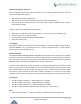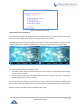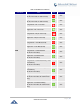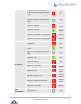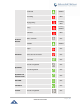User Manual
Table Of Contents
- GNU GPL INFORMATION
- DOCUMENT PURPOSE
- GUI INTERFACE EXAMPLES
- CHANGE LOG
- WELCOME
- PRODUCT OVERVIEW
- INSTALLATION
- GETTING STARTED
- Idle Screen
- Using the Keypad
- Making Phone Calls
- Handset, Speaker and Headset Mode
- Multiple SIP Accounts and Lines
- Completing Calls
- Making Calls Using IP Addresses
- Virtual Multi-Purpose Keys
- Predictive Dialing from Call History
- Predictive Dialing Search including Broadsoft Directories
- Multiple Numbers and Other Info for One Contact in Phonebook
- Search in Broadsoft Directories
- Filter Characters from Dialed Numbers
- Show/Hide Label Support
- Predictive Dialing
- Hide Profile Picture
- Answering Phone Calls
- Receiving Calls
- Call Screen Improvement
- Do Not Disturb
- Call Waiting/Call Hold
- Mute
- Call Transfer
- VPK Paging Support inside Call Screen
- Outbound Notification
- Line Switching in Call Screen
- Line Key Mode Support
- 4-Way/ 5-Way Conferencing
- Conference Event Indicator (CEI)
- Voice Messages (Message Waiting Indicator)
- Shared Call Appearance (SCA)
- Call Forwarding Rules Enhancement
- Missed Calls Indication
- Dial Plan
- Screenshots
- Call Features
- WebGUI Default Password Warning Message
- Instant Messages
- Configuring Eventlist BLF
- CONNECTING TO DEVICES
- RESTORE FACTORY DEFAULT SETTINGS
- EXPERIENCING GXP2130/GXP2140/GXP2160/GXP2170/GXP2135

P a g e | 41
GXP21XX User Guide
• If you have a SIP server, configured, direct IP call still works. If you are using STUN, direct IP call will
also use STUN;
• Configure the "User Random Port" to "No" when completing direct IP calls.
Virtual Multi-Purpose Keys
Web UI Configuration
Users can find new Virtual Multi-Purpose Keys (VPK) configuration under phone’s web
UI->Settings->Programmable Keys->Virtual Multi-Purpose Keys tab. It is recommended to select “Reset”
on this page before configuring VPK here. By default, all fixed VPKs are listed.
Figure 12: VPK Page
Click on “Edit VPK” for the line (fixed VPK) you would like to configure. A new window will pop up for VPK
configuration. Users can configure Mode, Account, Description and Value for the VPK. Up to 20 mode
options can be selected for the VPK. Once done, press “Save” on this window and press “Save VPK” on
the bottom of the Virtual Multi-Purpose Keys page again to apply the change.