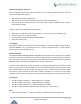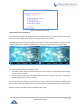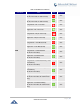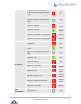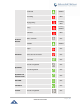User Manual
Table Of Contents
- GNU GPL INFORMATION
- DOCUMENT PURPOSE
- GUI INTERFACE EXAMPLES
- CHANGE LOG
- WELCOME
- PRODUCT OVERVIEW
- INSTALLATION
- GETTING STARTED
- Idle Screen
- Using the Keypad
- Making Phone Calls
- Handset, Speaker and Headset Mode
- Multiple SIP Accounts and Lines
- Completing Calls
- Making Calls Using IP Addresses
- Virtual Multi-Purpose Keys
- Predictive Dialing from Call History
- Predictive Dialing Search including Broadsoft Directories
- Multiple Numbers and Other Info for One Contact in Phonebook
- Search in Broadsoft Directories
- Filter Characters from Dialed Numbers
- Show/Hide Label Support
- Predictive Dialing
- Hide Profile Picture
- Answering Phone Calls
- Receiving Calls
- Call Screen Improvement
- Do Not Disturb
- Call Waiting/Call Hold
- Mute
- Call Transfer
- VPK Paging Support inside Call Screen
- Outbound Notification
- Line Switching in Call Screen
- Line Key Mode Support
- 4-Way/ 5-Way Conferencing
- Conference Event Indicator (CEI)
- Voice Messages (Message Waiting Indicator)
- Shared Call Appearance (SCA)
- Call Forwarding Rules Enhancement
- Missed Calls Indication
- Dial Plan
- Screenshots
- Call Features
- WebGUI Default Password Warning Message
- Instant Messages
- Configuring Eventlist BLF
- CONNECTING TO DEVICES
- RESTORE FACTORY DEFAULT SETTINGS
- EXPERIENCING GXP2130/GXP2140/GXP2160/GXP2170/GXP2135

P a g e | 44
GXP21XX User Guide
Figure 15: Line Key as Transfer Mode
LCD Indication and Configuration
The configured fixed VPKs are displayed next to the corresponding line. If dynamic VPKs are configured,
the users can see a page number shown on the upper left corner on the LCD.
The following figures show page 1 and page 2 of the VPKs on LCD. Pressing “RIGHT” arrow key or “Next”
softkey will switch to the next page; pressing “LEFT” arrow key will switch back to the previous page.
Figure 16: VPK - LCD Indication
The users could also edit and add VPK from LCD.
1. To edit (fixed) VPK, press and hold the line key for about 4 seconds, a configuration window will pop
up for the user to configure.
2. To add (dynamic) VPK, press and hold the RIGHT arrow key for about 4 seconds, a configuration
window will pop up for the user to configure.
Up to 20 modes can be supported on fixed VPK and up to 17 modes can be supported on dynamic VPK.
Each mode is indicated by a different icon on the LCD and the icon will be different when in different status.
Please find the icon indications below for different mode of VPK.