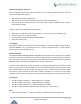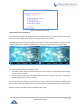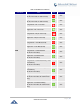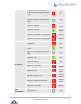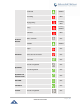User Manual
Table Of Contents
- GNU GPL INFORMATION
- DOCUMENT PURPOSE
- GUI INTERFACE EXAMPLES
- CHANGE LOG
- WELCOME
- PRODUCT OVERVIEW
- INSTALLATION
- GETTING STARTED
- Idle Screen
- Using the Keypad
- Making Phone Calls
- Handset, Speaker and Headset Mode
- Multiple SIP Accounts and Lines
- Completing Calls
- Making Calls Using IP Addresses
- Virtual Multi-Purpose Keys
- Predictive Dialing from Call History
- Predictive Dialing Search including Broadsoft Directories
- Multiple Numbers and Other Info for One Contact in Phonebook
- Search in Broadsoft Directories
- Filter Characters from Dialed Numbers
- Show/Hide Label Support
- Predictive Dialing
- Hide Profile Picture
- Answering Phone Calls
- Receiving Calls
- Call Screen Improvement
- Do Not Disturb
- Call Waiting/Call Hold
- Mute
- Call Transfer
- VPK Paging Support inside Call Screen
- Outbound Notification
- Line Switching in Call Screen
- Line Key Mode Support
- 4-Way/ 5-Way Conferencing
- Conference Event Indicator (CEI)
- Voice Messages (Message Waiting Indicator)
- Shared Call Appearance (SCA)
- Call Forwarding Rules Enhancement
- Missed Calls Indication
- Dial Plan
- Screenshots
- Call Features
- WebGUI Default Password Warning Message
- Instant Messages
- Configuring Eventlist BLF
- CONNECTING TO DEVICES
- RESTORE FACTORY DEFAULT SETTINGS
- EXPERIENCING GXP2130/GXP2140/GXP2160/GXP2170/GXP2135

P a g e | 48
GXP21XX User Guide
Account Registered
OFF
Call Park
Account Unregistered
OFF
Account Registered
OFF
Intercom
Account Unregistered
OFF
Account Registered
OFF
LDAP Search
OFF
Multicast
Paging
OFF
Record
Idle
OFF
Recording
Flashing
Call Log
OFF
Menu
OFF
Voice Mail
Account not registered
OFF
Account Registered
(No new voice mail)
OFF
Account Registered
(Have new voice mail)
OFF
Please note that no matter how each line is configured on the idle screen, all the lines in call screen will
keep line or shared line displayed for the corresponding accounts. For example, even if the user has
configured all lines as VPK (with non-LINE mode), he/she can still use the configured account to dial out
by Offhook or pressing SPEAKER, HEADSET or any other unconfigured LINE key to go to call screen.