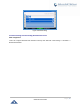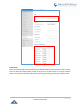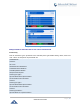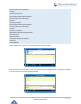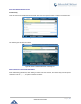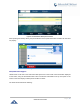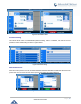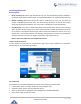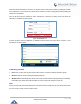User Manual
Table Of Contents
- GNU GPL INFORMATION
- DOCUMENT PURPOSE
- GUI INTERFACE EXAMPLES
- CHANGE LOG
- WELCOME
- PRODUCT OVERVIEW
- INSTALLATION
- GETTING STARTED
- Idle Screen
- Using the Keypad
- Making Phone Calls
- Handset, Speaker and Headset Mode
- Multiple SIP Accounts and Lines
- Completing Calls
- Making Calls Using IP Addresses
- Virtual Multi-Purpose Keys
- Predictive Dialing from Call History
- Predictive Dialing Search including Broadsoft Directories
- Multiple Numbers and Other Info for One Contact in Phonebook
- Search in Broadsoft Directories
- Filter Characters from Dialed Numbers
- Show/Hide Label Support
- Predictive Dialing
- Hide Profile Picture
- Answering Phone Calls
- Receiving Calls
- Call Screen Improvement
- Do Not Disturb
- Call Waiting/Call Hold
- Mute
- Call Transfer
- VPK Paging Support inside Call Screen
- Outbound Notification
- Line Switching in Call Screen
- Line Key Mode Support
- 4-Way/ 5-Way Conferencing
- Conference Event Indicator (CEI)
- Voice Messages (Message Waiting Indicator)
- Shared Call Appearance (SCA)
- Call Forwarding Rules Enhancement
- Missed Calls Indication
- Dial Plan
- Screenshots
- Call Features
- WebGUI Default Password Warning Message
- Instant Messages
- Configuring Eventlist BLF
- CONNECTING TO DEVICES
- RESTORE FACTORY DEFAULT SETTINGS
- EXPERIENCING GXP2130/GXP2140/GXP2160/GXP2170/GXP2135

P a g e | 58
GXP21XX User Guide
When Do Not Disturb feature is turned on, it will allow users to ban phone number by adding the number
into the blacklist, or on the other hand, allow phone numbers to come in during DND mode by adding the
number into the whitelist.
This can be done from the webGUI or under “Phonebook > Contacts” by adding a user into either the
“Blacklist” or “whitelist” as shown below.
Figure 32: Black/White List
Or users can add a contact to “Blacklist” or “Whitelist” from the phone LCD under “Menu > Contact > Local
Phonebook” as shown below.
Figure 33: Black/White List
Call Waiting/Call Hold
• Hold. Place a call on hold by pressing the HOLD button. The active LINE key will blink in green;
• Resume. Resume call by pressing the blinking LINE key;
• Multiple calls. Automatically place active call on hold or switch between calls by pressing the LINE key.
Call waiting tone (stutter tone) will be audible on new incoming call during the active call.
Mute
During an active call, press the MUTE button to mute/unmute the microphone. The LCD will show the Mute
icon on the top of screen, when the call is muted.