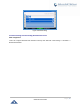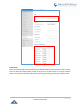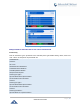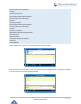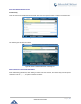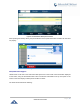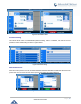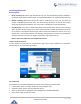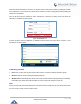User Manual
Table Of Contents
- GNU GPL INFORMATION
- DOCUMENT PURPOSE
- GUI INTERFACE EXAMPLES
- CHANGE LOG
- WELCOME
- PRODUCT OVERVIEW
- INSTALLATION
- GETTING STARTED
- Idle Screen
- Using the Keypad
- Making Phone Calls
- Handset, Speaker and Headset Mode
- Multiple SIP Accounts and Lines
- Completing Calls
- Making Calls Using IP Addresses
- Virtual Multi-Purpose Keys
- Predictive Dialing from Call History
- Predictive Dialing Search including Broadsoft Directories
- Multiple Numbers and Other Info for One Contact in Phonebook
- Search in Broadsoft Directories
- Filter Characters from Dialed Numbers
- Show/Hide Label Support
- Predictive Dialing
- Hide Profile Picture
- Answering Phone Calls
- Receiving Calls
- Call Screen Improvement
- Do Not Disturb
- Call Waiting/Call Hold
- Mute
- Call Transfer
- VPK Paging Support inside Call Screen
- Outbound Notification
- Line Switching in Call Screen
- Line Key Mode Support
- 4-Way/ 5-Way Conferencing
- Conference Event Indicator (CEI)
- Voice Messages (Message Waiting Indicator)
- Shared Call Appearance (SCA)
- Call Forwarding Rules Enhancement
- Missed Calls Indication
- Dial Plan
- Screenshots
- Call Features
- WebGUI Default Password Warning Message
- Instant Messages
- Configuring Eventlist BLF
- CONNECTING TO DEVICES
- RESTORE FACTORY DEFAULT SETTINGS
- EXPERIENCING GXP2130/GXP2140/GXP2160/GXP2170/GXP2135

P a g e | 59
GXP21XX User Guide
Call Transfer
GXP2130/GXP2140/GXP2160/GXP2170/GXP2135 supports Blind Transfer, Attended Transfer and Auto-
Attended Transfer.
• Blind Transfer.
➢ During the first active call, press TRANSFER and dial the number to transfer to;
➢ Press SEND key or # to complete transfer of active call.
• Attended Transfer.
- When set to “Static”
➢ During the first active call, press LINE key. The first call will be put on hold;
➢ Enter the number for the second call in the new line and establish the call;
➢ Press TRANSFER;
➢ Press the other LINE key, which is on hold to transfer the call.
- When set to “Dynamic”
➢ Establish one call first;
➢ During the call, press TRANSFER. A new line will be brought up and the first call will be
automatically placed on hold;
➢ Dial the number and press SEND or # to make a second call. (Once the number is entered, a
"Transfer" soft key will show. If "Transfer" soft key is pressed instead of SEND or #, a blind transfer
will be performed);
➢ Press TRANSFER again. The call will be transferred.
➢ For Auto-Attended Transfer, after dialing out the number for the second call, a "Split" soft key will
show. If the second call is not established yet (ringing), pressing "Split" will hang up the second call.
If the second call is established (answered), pressing "Split" will resume the second call and keep
the first call on hold.
Note:
• To transfer calls across SIP domains, SIP service providers must support transfer across SIP domains.
When choosing “Dynamic”, press Transfer softkey, you will enter this page: