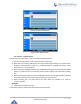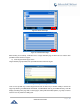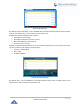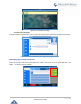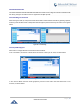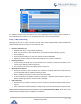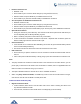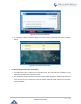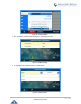User Manual
Table Of Contents
- GNU GPL INFORMATION
- DOCUMENT PURPOSE
- GUI INTERFACE EXAMPLES
- CHANGE LOG
- WELCOME
- PRODUCT OVERVIEW
- INSTALLATION
- GETTING STARTED
- Idle Screen
- Using the Keypad
- Making Phone Calls
- Handset, Speaker and Headset Mode
- Multiple SIP Accounts and Lines
- Completing Calls
- Making Calls Using IP Addresses
- Virtual Multi-Purpose Keys
- Predictive Dialing from Call History
- Predictive Dialing Search including Broadsoft Directories
- Multiple Numbers and Other Info for One Contact in Phonebook
- Search in Broadsoft Directories
- Filter Characters from Dialed Numbers
- Show/Hide Label Support
- Predictive Dialing
- Hide Profile Picture
- Answering Phone Calls
- Receiving Calls
- Call Screen Improvement
- Do Not Disturb
- Call Waiting/Call Hold
- Mute
- Call Transfer
- VPK Paging Support inside Call Screen
- Outbound Notification
- Line Switching in Call Screen
- Line Key Mode Support
- 4-Way/ 5-Way Conferencing
- Conference Event Indicator (CEI)
- Voice Messages (Message Waiting Indicator)
- Shared Call Appearance (SCA)
- Call Forwarding Rules Enhancement
- Missed Calls Indication
- Dial Plan
- Screenshots
- Call Features
- WebGUI Default Password Warning Message
- Instant Messages
- Configuring Eventlist BLF
- CONNECTING TO DEVICES
- RESTORE FACTORY DEFAULT SETTINGS
- EXPERIENCING GXP2130/GXP2140/GXP2160/GXP2170/GXP2135

P a g e | 60
GXP21XX User Guide
Figure 34: Dynamic Attended Transfer
Figure 35: Static Attended Transfer
- Call Transfer - Target Selection
Using the target selection feature, users can realize the following function:
1) Add a new softkey "Target" under transfer/conference action page.
2) When click on the softkey, it will take user to a target selection page in which user can choose other
possible transfer/conference targets (e.g. Local/BS Phonebook, Local/BS Call History, LDAP,
Smart VPK List, or connected lines)
3) When accessing Local/BS Phonebook and Local/BS Call History page, the softkey will show limited
options (e.g. Dial) when phone is under busy state to make it easier for user to perform the dialing
task.
4) When accessing Smart VPK List, the phone will display the list of the VPK targets which are allowed
to be used as the transfer/conference target based on the current account.
5) When accessing Line, the phone will list the lines which are available to be used for
transfer/conference.
• Examples
a) Under Transfer/Conference screen
A new softkey “Target” is added under transfer/conference action page.