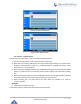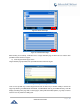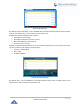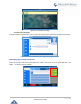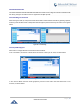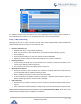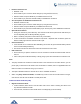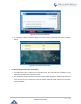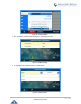User Manual
Table Of Contents
- GNU GPL INFORMATION
- DOCUMENT PURPOSE
- GUI INTERFACE EXAMPLES
- CHANGE LOG
- WELCOME
- PRODUCT OVERVIEW
- INSTALLATION
- GETTING STARTED
- Idle Screen
- Using the Keypad
- Making Phone Calls
- Handset, Speaker and Headset Mode
- Multiple SIP Accounts and Lines
- Completing Calls
- Making Calls Using IP Addresses
- Virtual Multi-Purpose Keys
- Predictive Dialing from Call History
- Predictive Dialing Search including Broadsoft Directories
- Multiple Numbers and Other Info for One Contact in Phonebook
- Search in Broadsoft Directories
- Filter Characters from Dialed Numbers
- Show/Hide Label Support
- Predictive Dialing
- Hide Profile Picture
- Answering Phone Calls
- Receiving Calls
- Call Screen Improvement
- Do Not Disturb
- Call Waiting/Call Hold
- Mute
- Call Transfer
- VPK Paging Support inside Call Screen
- Outbound Notification
- Line Switching in Call Screen
- Line Key Mode Support
- 4-Way/ 5-Way Conferencing
- Conference Event Indicator (CEI)
- Voice Messages (Message Waiting Indicator)
- Shared Call Appearance (SCA)
- Call Forwarding Rules Enhancement
- Missed Calls Indication
- Dial Plan
- Screenshots
- Call Features
- WebGUI Default Password Warning Message
- Instant Messages
- Configuring Eventlist BLF
- CONNECTING TO DEVICES
- RESTORE FACTORY DEFAULT SETTINGS
- EXPERIENCING GXP2130/GXP2140/GXP2160/GXP2170/GXP2135

P a g e | 66
GXP21XX User Guide
• Initiate a conference call.
➢ Establish 1 call;
➢ Press CONF key and a new line will be brought up using the same account;
➢ Dial the number and press SEND key to establish the second call;
➢ Press CONF key or press the ConfCall softkey to establish the conference.
• Join more parties in established conference call.
➢ Establish conference call;
➢ Press CONF key and a new line will be brought up using the same account;
➢ Dial the number and press SEND key to establish the second call;
➢ Press CONF key or press the ConfCall softkey to join the new party in the established conference.
• Split and Re-conference.
➢ During the conference, press HOLD key. The conference call will be split and both calls will be put
on hold separately with 2 LINE keys blinking in green;
➢ Select 1 LINE key and press to resume the 2-way conversation;
➢ If users would like to re-establish conference call, before 1 separate LINE is selected, press the
ReConf softkey right after the conference call is split.
• Cancel Conference.
➢ If user decides not to conference after establishing the second call, press EndCall softkey instead
of the ConfCall softkey/CONF key;
➢ This will end the second call and the screen will show the first call on hold.
• End Conference.
➢ Press HOLD key to split the conference call. The conference call will be ended with both calls on
hold; Or
➢ Users could press the EndCall softkey or simply hang up the call to terminate the conference call.
Note:
• The party that starts the conference call must remain in the conference for its entire duration, you can
put the party on mute but it must remain in the conversation. In addition, this is not applicable when the
feature "Transfer on Conference Hang-up" is turned on.
• The option "Disable Conference" must be set to "No" to establish conference.
• When using Easy Conference Mode, use SEND key to dial out the second call instead of using #,
even when # could be used as SEND in normal phone calls.
Conference Event Indicator (CEI)
• Regular Conference Room
➢ If CEI is detected, there will be a new tab called “CEI” next to “INFO”. Pressing the “Menu” hard
key will switch between the tabs.
➢ In the CEI tab, conference events will be shown chronologically (as shown below).