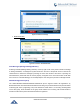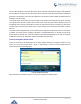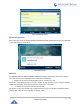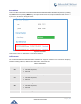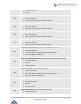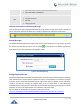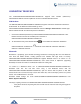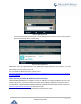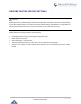User Manual
Table Of Contents
- GNU GPL INFORMATION
- DOCUMENT PURPOSE
- GUI INTERFACE EXAMPLES
- CHANGE LOG
- WELCOME
- PRODUCT OVERVIEW
- INSTALLATION
- GETTING STARTED
- Idle Screen
- Using the Keypad
- Making Phone Calls
- Handset, Speaker and Headset Mode
- Multiple SIP Accounts and Lines
- Completing Calls
- Making Calls Using IP Addresses
- Virtual Multi-Purpose Keys
- Predictive Dialing from Call History
- Predictive Dialing Search including Broadsoft Directories
- Multiple Numbers and Other Info for One Contact in Phonebook
- Search in Broadsoft Directories
- Filter Characters from Dialed Numbers
- Show/Hide Label Support
- Predictive Dialing
- Hide Profile Picture
- Answering Phone Calls
- Receiving Calls
- Call Screen Improvement
- Do Not Disturb
- Call Waiting/Call Hold
- Mute
- Call Transfer
- VPK Paging Support inside Call Screen
- Outbound Notification
- Line Switching in Call Screen
- Line Key Mode Support
- 4-Way/ 5-Way Conferencing
- Conference Event Indicator (CEI)
- Voice Messages (Message Waiting Indicator)
- Shared Call Appearance (SCA)
- Call Forwarding Rules Enhancement
- Missed Calls Indication
- Dial Plan
- Screenshots
- Call Features
- WebGUI Default Password Warning Message
- Instant Messages
- Configuring Eventlist BLF
- CONNECTING TO DEVICES
- RESTORE FACTORY DEFAULT SETTINGS
- EXPERIENCING GXP2130/GXP2140/GXP2160/GXP2170/GXP2135

P a g e | 71
GXP21XX User Guide
All the users that belong to the same SCA group will be notified by visual indicator when a user seizes the
line and places an outgoing call, and all the users of this group will not be able to seize the line until the line
goes back to an idle state or when the call is placed on hold (except for when multiple call appearances are
enabled on the server side).
In the middle of the conversation, there are two types of hold: Public Hold and Private Hold. When a member
of the group places the call on public hold, the other users of the SCA group will be notified of this by the
red-flashing button and they will be able to resume the call from their phone by pressing the line button.
However, if this call is placed on private-hold, no other member of the SCA group will be able to resume
that call.
To enable shared call appearance, the user would need to register the shared line account on the phone.
In addition, they would need to navigate to "Settings"->"Programmable Keys" on the web UI and set the
line key mode as "Shared Line". If the user requires more shared call appearances, the user can configure
multiple line buttons to be "shared line" buttons associated with the account.
Call Forwarding Rules Enhancement
Users can access their call forwarding from the phone without erasing the configured numbers. On the
phone, you can access through “Menu -> phone -> Call Features -> Account X” When disabled the LCD
screen will look like the following figure.
Figure 56: Disabled Call Forward
When the feature is enabled, the phone’s LCD screen will show the following figure.