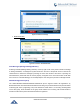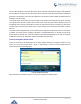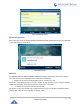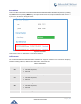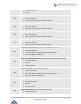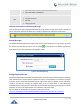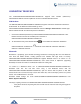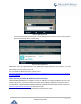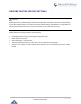User Manual
Table Of Contents
- GNU GPL INFORMATION
- DOCUMENT PURPOSE
- GUI INTERFACE EXAMPLES
- CHANGE LOG
- WELCOME
- PRODUCT OVERVIEW
- INSTALLATION
- GETTING STARTED
- Idle Screen
- Using the Keypad
- Making Phone Calls
- Handset, Speaker and Headset Mode
- Multiple SIP Accounts and Lines
- Completing Calls
- Making Calls Using IP Addresses
- Virtual Multi-Purpose Keys
- Predictive Dialing from Call History
- Predictive Dialing Search including Broadsoft Directories
- Multiple Numbers and Other Info for One Contact in Phonebook
- Search in Broadsoft Directories
- Filter Characters from Dialed Numbers
- Show/Hide Label Support
- Predictive Dialing
- Hide Profile Picture
- Answering Phone Calls
- Receiving Calls
- Call Screen Improvement
- Do Not Disturb
- Call Waiting/Call Hold
- Mute
- Call Transfer
- VPK Paging Support inside Call Screen
- Outbound Notification
- Line Switching in Call Screen
- Line Key Mode Support
- 4-Way/ 5-Way Conferencing
- Conference Event Indicator (CEI)
- Voice Messages (Message Waiting Indicator)
- Shared Call Appearance (SCA)
- Call Forwarding Rules Enhancement
- Missed Calls Indication
- Dial Plan
- Screenshots
- Call Features
- WebGUI Default Password Warning Message
- Instant Messages
- Configuring Eventlist BLF
- CONNECTING TO DEVICES
- RESTORE FACTORY DEFAULT SETTINGS
- EXPERIENCING GXP2130/GXP2140/GXP2160/GXP2170/GXP2135

P a g e | 76
GXP21XX User Guide
CONNECTING TO DEVICES
The GXP2130/GXP2140/GXP2160/GXP2170/GXP2135 supports EHS headset (Plantronics).
GXP2140/2160 /GXP2170 is also capable to connect to USB and Bluetooth devices.
EHS Headset
The GXP2130/GXP2140/GXP2160/GXP2170/GXP2135 supports normal RJ11 headset and Plantronics
EHS headset. To use Plantronics EHS headset, go to the
GXP2130/GXP2140/GXP2160/GXP2170/GXP2135 web GUI->Settings->Audio Control: Headset Type.
Select "Plantronics EHS" and reboot the phone to take effect.
1. Connect EHS Headset (Plantronics) to GXP2130/GXP2140/GXP2160/GXP2170/GXP2135. Insert
headset connector into the RJ11 headset port on the back of
GXP2130/GXP2140/GXP2160/GXP2170/GXP2135.
2. To use headset mode, press headset button on the GXP2130 / GXP2140 / GXP2160 /
GXP2170/GXP2135. A headset icon will show on the GXP2130 / GXP2140 / GXP2160 /
GXP2170 / GXP2135 status bar.
Bluetooth
Bluetooth is a proprietary, open wireless technology standard for exchanging data over short distances
from fixed and mobile devices, creating personal area networks with high levels of security.
GXP2130v2/GXP2140/GXP2160/GXP2170/GXP2135 supports Bluetooth Class 2 of version 2.1. On
GXP2130v2/GXP2140/GXP2160/GXP2170/GXP2135, users could connect to cellphones (supporting
Bluetooth) via hands free mode or use Bluetooth headset for making calls.
To connect to a Bluetooth device, turn on GXP2130v2/GXP2140/GXP2160/GXP2170/GXP2135’s
Bluetooth radio first. The first time when using a new Bluetooth device with the
GXP2130v2/GXP2140/GXP2160/GXP2170/GXP2135, "pair" the device with the phone so that both
devices know how to connect securely to each other. After that, users could simply connect to a paired
device. Turn off Bluetooth if it is not used.
Bluetooth related settings are under GXP2130v2/GXP2140/GXP2160/GXP2170/GXP2135's LCD
Menu->System->Bluetooth.
Two ways of pairing a device to the GXP2130v2/GXP2140/GXP2160/GXP2170/GXP2135exists.
- If the phone sends out the pairing PIN, the user will need to enter this code using the keypad on
the phone.