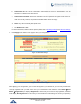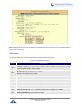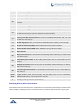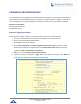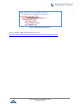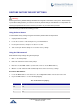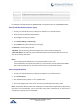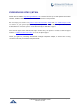Administration Guide
P a g e | 74
HT812/HT814 Administration Guide
Version 1.0.15.4
C
2222
D
33 (press the “3” key twice, “D” will show on the LCD)
E
333
F
3333
For example: if the MAC address is 000b8200e395, it should be keyed in as “0002228200333395”
Reset from Web Interface (Reset Type)
1. Access your HT812/HT814 UI by entering its IP address in your favorite browser.
2. Enter your admin password (default: admin).
3. Press Login to access your settings.
4. Go to Basic Settings → Reset Type
5. Press Reset button (after selecting the reset type).
• Full Reset: This will make a full reset
• ISP Data: This will reset only the basic settings, like IP mode, PPPoE and Web port
• VoIP Data Reset: This will reset only the data related with a service provider like SIP server, sip
user ID, provisioning and others.
Notes:
- Factory Reset will be disabled if the “Lock keypad update” is set to “Yes”.
- If the HT812/HT814 were previously locked by your local service provider, pressing the RESET
button will only restart the unit. The device will not return to factory default settings.
Reset using SIP NOTIFY
1. Access your HT812/HT814 UI by entering its IP address in your favorite browser.
2. Go to Profile # page.
3. Set “Allow SIP Factory Reset” to “Yes”. (Default is No)
4. Once a SIP NOTIFY with “event: reset” is received, the ATA will perform factory reset.
Note: Received SIP NOTIFY will be first challenged for authentication purpose before taking factory
reset action. The authentication can be done either using admin credentials (if no SIP account is
configured) or using SIP account credentials.