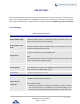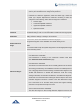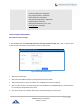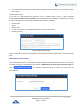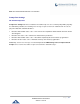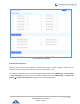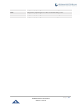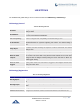User Manual
P a g e | 293
UCM6200 Series User Manual
Version 1.0.16.20
6. The recorded file will be listed in the IVR Prompt web page. Users could select to re-record, play or delete
the recording.
Upload Custom Prompt
If the user has a pre-recorded IVR prompt file, click on “Upload Custom Prompt” in Web GUIPBX
SettingsVoice PromptCustom Prompt page to upload the file to the UCM6200. The following are required
for the IVR prompt file to be successfully uploaded and used by the UCM6200:
• PCM encoded.
• 16 bits.
• 8000Hz mono.
• In .mp3 or .wav format; or raw/ulaw/alaw/gsm file with .ulaw or .alaw suffix.
• File size under 5M.
Figure 196: Upload Custom Prompt
Click on “choose file to upload” to start uploading. Once uploaded, the file will appear in the Custom Prompt web
page.
Download All Custom Prompt
On the UCM62XX, the users can download all custom prompts from UCM Web GUI to local PC. To download
all custom prompt, log in UCM Web GUI and navigate to PBX SettingsVoice PromptCustom Prompt and
click on . The following window will pop up in order to set a name for the
downloaded file.
Figure 197: Download All Custom Prompt