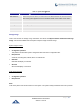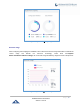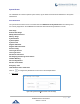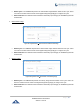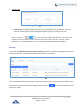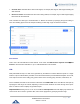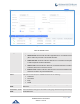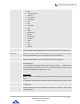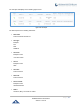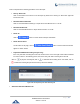User Manual
P a g e | 349
UCM6200 Series User Manual
Version 1.0.16.20
Users could perform the following operations on the call report.
• Sort by “Start Time”
Click on the header of the column to sort the report by "Start Time". Clicking on "Start Time" again will
reverse the order.
• Download Searched Results
Click on “Download Search Result(s)” to export the records filtered out to a .csv file.
• Download All Records
Click on “Download All Records” to export all the records to a .csv file.
• Delete All
Click on button to remove all the call report information.
• Delete Search Result
On the bottom of the page, click on button to remove CDR records that
appear on search results.
• Play/Download/Delete Recording File (per entry)
If the entry has audio recording file for the call, the three icons on the most right column will be activated
for users to select. In the following picture, the second entry has audio recording file for the call.
Click on to play the recording file; click on to download the recording file in .wav format; click on
to delete the recording file (the call record entry will not be deleted).
Figure 244: Call Report Entry with Audio Recording File
• Automatic Download CDR Records