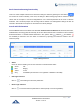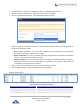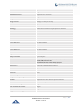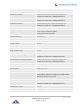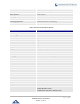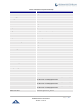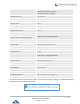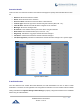Data sheet
Table Of Contents
- DOCUMENT PURPOSE
- CHANGE LOG
- Firmware Version 1.0.19.27
- Firmware Version 1.0.19.21
- Firmware Version 1.0.18.13
- Firmware Version 1.0.18.12
- Firmware Version 1.0.18.9
- Firmware Version 1.0.17.16
- Firmware Version 1.0.16.20
- Firmware Version 1.0.16.18
- Firmware Version 1.0.15.16
- Firmware Version 1.0.14.24
- Firmware Version 1.0.14.23
- Firmware Version 1.0.14.21
- Firmware Version 1.0.13.14
- Firmware Version 1.0.12.19
- Firmware Version 1.0.11.27
- Firmware Version 1.0.0.7
- WELCOME
- PRODUCT OVERVIEW
- INSTALLATION
- GETTING STARTED
- SYSTEM SETTINGS
- PROVISIONING
- EXTENSIONS
- EXTENSION GROUPS
- ANALOG TRUNKS
- VOIP TRUNKS
- SLA STATION
- CALL ROUTES
- CONFERENCE
- VIDEO CONFERENCE
- IVR
- LANGUAGE SETTINGS FOR VOICE PROMPT
- VOICEMAIL
- RING GROUP
- PAGING AND INTERCOM GROUP
- CALL QUEUE
- PICKUP GROUPS
- MUSIC ON HOLD
- FAX SERVER
- BUSY CAMP-ON
- PRESENCE
- FOLLOW ME
- SPEED DIAL
- DISA
- EMERGENCY
- CALLBACK
- BLF AND EVENT LIST
- DIAL BY NAME
- ACTIVE CALLS AND MONITOR
- CALL FEATURES
- PBX SETTINGS
- SIP SETTINGS
- IAX SETTINGS
- INTERFACE SETTINGS
- API Configuration
- CTI SERVER
- ASTERISK MANAGER INTERFACE (RESTRICTED ACCESS)
- CRM INTEGRATION
- PMS INTEGRATION
- WAKEUP SERVICE
- ANNOUNCEMENTS CENTER
- STATUS AND REPORTING
- USER PORTAL
- MAINTENANCE
- EXPERIENCING THE UCM6200 SERIES IP PBX
P a g e | 150
UCM6200 Series User Manual
Version 1.0.19.27
Batch Extension Resetting Functionality
Users can select multiple extensions and reset their settings to default by pressing the reset button
and confirm the reset functionality. Once done, all settings in Basic Settings page will be restored to default
values with the exception of Concurrent Registrations. User voicemail password will be reset to Random
Password. User voicemail prompts and recordings will be deleted. User Management settings will also be
restored to default with the exception of usernames and custom privileges
Search and Edit Extension
All the UCM6200 extensions are listed under Web GUI→Extension/Trunk→Extensions, with status, Extension,
CallerID Name, Technology (SIP, IAX and FXS), IP and Port. Each extension has a checkbox for users to "Modify
Selected Extensions" or "Delete Selected Extensions". Also, options "Edit” , "Reboot" and "Delete"
are available per extension. User can search an extension by specifying the extension number to find an
extension quickly.
Figure 79: Manage Extensions
• Status
Users can see the following icon for each extension to indicate the SIP status.
Green: Idle
Blue: Ringing
Yellow: In Use
Grey: Unavailable (the extension is not registered or disabled on the PBX)
• Edit single extension
Click on to start editing the extension parameters.
• Reset single extension
Click on to reset the extension parameters to default (except concurrent registration).