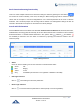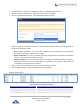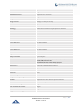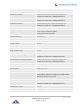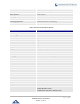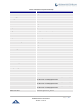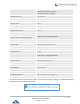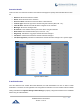Data sheet
Table Of Contents
- DOCUMENT PURPOSE
- CHANGE LOG
- Firmware Version 1.0.19.27
- Firmware Version 1.0.19.21
- Firmware Version 1.0.18.13
- Firmware Version 1.0.18.12
- Firmware Version 1.0.18.9
- Firmware Version 1.0.17.16
- Firmware Version 1.0.16.20
- Firmware Version 1.0.16.18
- Firmware Version 1.0.15.16
- Firmware Version 1.0.14.24
- Firmware Version 1.0.14.23
- Firmware Version 1.0.14.21
- Firmware Version 1.0.13.14
- Firmware Version 1.0.12.19
- Firmware Version 1.0.11.27
- Firmware Version 1.0.0.7
- WELCOME
- PRODUCT OVERVIEW
- INSTALLATION
- GETTING STARTED
- SYSTEM SETTINGS
- PROVISIONING
- EXTENSIONS
- EXTENSION GROUPS
- ANALOG TRUNKS
- VOIP TRUNKS
- SLA STATION
- CALL ROUTES
- CONFERENCE
- VIDEO CONFERENCE
- IVR
- LANGUAGE SETTINGS FOR VOICE PROMPT
- VOICEMAIL
- RING GROUP
- PAGING AND INTERCOM GROUP
- CALL QUEUE
- PICKUP GROUPS
- MUSIC ON HOLD
- FAX SERVER
- BUSY CAMP-ON
- PRESENCE
- FOLLOW ME
- SPEED DIAL
- DISA
- EMERGENCY
- CALLBACK
- BLF AND EVENT LIST
- DIAL BY NAME
- ACTIVE CALLS AND MONITOR
- CALL FEATURES
- PBX SETTINGS
- SIP SETTINGS
- IAX SETTINGS
- INTERFACE SETTINGS
- API Configuration
- CTI SERVER
- ASTERISK MANAGER INTERFACE (RESTRICTED ACCESS)
- CRM INTEGRATION
- PMS INTEGRATION
- WAKEUP SERVICE
- ANNOUNCEMENTS CENTER
- STATUS AND REPORTING
- USER PORTAL
- MAINTENANCE
- EXPERIENCING THE UCM6200 SERIES IP PBX
P a g e | 151
UCM6200 Series User Manual
Version 1.0.19.27
Other settings will be restored to default in Maintenance→User Management→User Information except
user name and permissions, and delete the user voicemail prompt and voice messages.
• Reboot the user
Click on to send NOTIFY reboot event to the device which has an UCM6200 extension already
registered. To successfully reboot the user, "Zero Config" needs to be enabled on the UCM6200 Web
GUI→Value-added Features→Zero Config→Zero Config Settings.
• Delete single extension
Click on to delete the extension. Or select the checkbox of the extension and then click on "Delete
Selected Extensions".
• Modify selected extensions
Select the checkbox for the extension(s). Then click on "Edit" to edit the extensions in a batch.
• Delete selected extensions
Select the checkbox for the extension(s). Then click on "Delete " to delete the extension(s).
Export Extensions
The extensions configured on the UCM6200 can be exported to csv format file with selected technology "SIP",
"IAX" or "FXS". Click on "Export Extensions" button and select technology in the prompt below.
Figure 80: Export Extensions
The exported csv file can serve as a template for users to fill in desired extension information to be imported to
the UCM6200.
Import Extensions
The capability to import extensions to the UCM6200 provides users flexibility to batch add extensions with similar
or different configuration quickly into the PBX system.