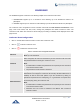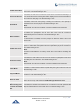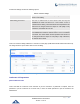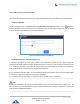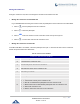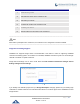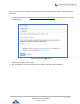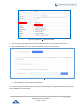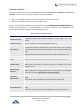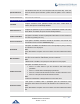Data sheet
Table Of Contents
- DOCUMENT PURPOSE
- CHANGE LOG
- Firmware Version 1.0.19.27
- Firmware Version 1.0.19.21
- Firmware Version 1.0.18.13
- Firmware Version 1.0.18.12
- Firmware Version 1.0.18.9
- Firmware Version 1.0.17.16
- Firmware Version 1.0.16.20
- Firmware Version 1.0.16.18
- Firmware Version 1.0.15.16
- Firmware Version 1.0.14.24
- Firmware Version 1.0.14.23
- Firmware Version 1.0.14.21
- Firmware Version 1.0.13.14
- Firmware Version 1.0.12.19
- Firmware Version 1.0.11.27
- Firmware Version 1.0.0.7
- WELCOME
- PRODUCT OVERVIEW
- INSTALLATION
- GETTING STARTED
- SYSTEM SETTINGS
- PROVISIONING
- EXTENSIONS
- EXTENSION GROUPS
- ANALOG TRUNKS
- VOIP TRUNKS
- SLA STATION
- CALL ROUTES
- CONFERENCE
- VIDEO CONFERENCE
- IVR
- LANGUAGE SETTINGS FOR VOICE PROMPT
- VOICEMAIL
- RING GROUP
- PAGING AND INTERCOM GROUP
- CALL QUEUE
- PICKUP GROUPS
- MUSIC ON HOLD
- FAX SERVER
- BUSY CAMP-ON
- PRESENCE
- FOLLOW ME
- SPEED DIAL
- DISA
- EMERGENCY
- CALLBACK
- BLF AND EVENT LIST
- DIAL BY NAME
- ACTIVE CALLS AND MONITOR
- CALL FEATURES
- PBX SETTINGS
- SIP SETTINGS
- IAX SETTINGS
- INTERFACE SETTINGS
- API Configuration
- CTI SERVER
- ASTERISK MANAGER INTERFACE (RESTRICTED ACCESS)
- CRM INTEGRATION
- PMS INTEGRATION
- WAKEUP SERVICE
- ANNOUNCEMENTS CENTER
- STATUS AND REPORTING
- USER PORTAL
- MAINTENANCE
- EXPERIENCING THE UCM6200 SERIES IP PBX
P a g e | 210
UCM6200 Series User Manual
Version 1.0.19.27
CONFERENCE
The UCM6200 supports conference room allowing multiple rooms used at the same time:
• UCM6202/6204 supports up to 3 conference rooms allowing up to 25 simultaneous PSTN or IP
participants.
• UCM6208 supports up to 6 conference rooms allowing up to 32 simultaneous PSTN or IP participants.
The conference room configurations can be accessed under Web GUI→Call Features→Conference. In this
page, users could create, edit, view, invite, manage the participants and delete conference rooms. The
conference room status and conference call recordings (if recording is enabled) will be displayed in this web
page as well.
Conference Room Configurations
• Click on "Create New Conference Room" to add a new conference room.
• Click on to edit the conference room.
• Click on to delete the conference room.
Table 61: Conference Room Configuration Parameters
Extension
Configure the conference number for the users to dial into the conference.
Note: Up to 64 characters.
Password
When configured, the users who would like to join the conference call must enter
this password before accessing the conference room.
Note:
• If "Public Mode" is enabled, the password is not required to join the conference
room thus this field is invalid.
• The password must be at least 4 characters.
Admin Password
Configure the password to join the conference room as administrator. Conference
administrator can manage the conference call via IVR (if "Enable Caller Menu" is
enabled) as well as invite other parties to join the conference by dialing "0"
(permission required from the invited party) or "1" (permission not required from
the invited party) during the conference call.
Note:
• If "Public Mode" is enabled, the password is not required to join the conference
room thus this field is invalid.
• Password must be at least 4 characters and different than conference
extension number.