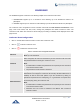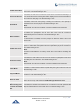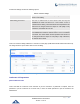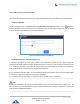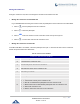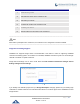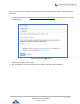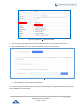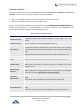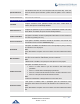Data sheet
Table Of Contents
- DOCUMENT PURPOSE
- CHANGE LOG
- Firmware Version 1.0.19.27
- Firmware Version 1.0.19.21
- Firmware Version 1.0.18.13
- Firmware Version 1.0.18.12
- Firmware Version 1.0.18.9
- Firmware Version 1.0.17.16
- Firmware Version 1.0.16.20
- Firmware Version 1.0.16.18
- Firmware Version 1.0.15.16
- Firmware Version 1.0.14.24
- Firmware Version 1.0.14.23
- Firmware Version 1.0.14.21
- Firmware Version 1.0.13.14
- Firmware Version 1.0.12.19
- Firmware Version 1.0.11.27
- Firmware Version 1.0.0.7
- WELCOME
- PRODUCT OVERVIEW
- INSTALLATION
- GETTING STARTED
- SYSTEM SETTINGS
- PROVISIONING
- EXTENSIONS
- EXTENSION GROUPS
- ANALOG TRUNKS
- VOIP TRUNKS
- SLA STATION
- CALL ROUTES
- CONFERENCE
- VIDEO CONFERENCE
- IVR
- LANGUAGE SETTINGS FOR VOICE PROMPT
- VOICEMAIL
- RING GROUP
- PAGING AND INTERCOM GROUP
- CALL QUEUE
- PICKUP GROUPS
- MUSIC ON HOLD
- FAX SERVER
- BUSY CAMP-ON
- PRESENCE
- FOLLOW ME
- SPEED DIAL
- DISA
- EMERGENCY
- CALLBACK
- BLF AND EVENT LIST
- DIAL BY NAME
- ACTIVE CALLS AND MONITOR
- CALL FEATURES
- PBX SETTINGS
- SIP SETTINGS
- IAX SETTINGS
- INTERFACE SETTINGS
- API Configuration
- CTI SERVER
- ASTERISK MANAGER INTERFACE (RESTRICTED ACCESS)
- CRM INTEGRATION
- PMS INTEGRATION
- WAKEUP SERVICE
- ANNOUNCEMENTS CENTER
- STATUS AND REPORTING
- USER PORTAL
- MAINTENANCE
- EXPERIENCING THE UCM6200 SERIES IP PBX
P a g e | 215
UCM6200 Series User Manual
Version 1.0.19.27
Conference User IVR Menu
1
Mute/unmute yourself.
4
Decrease the volume of the conference call.
5
Decrease your volume.
6
Increase the volume of the conference call.
7
Increase your volume.
8
Exit the caller menu and return to the conference.
----------------------------------------------------------------------------------------------------------------------------- --------------------
Note:
When there is participant in the conference, the conference room configuration cannot be modified.
-------------------------------------------------------------------------------------------------------------------------------- -----------------
Google Service Settings Support
UCM6200 now supports Google OAuth 2.0 authentication. This feature is used for supporting UCM6200
conference scheduling system. Once OAuth 2.0 is enabled, UCM6200 conference system can access Google
calendar to schedule or update conference.
Google Service Settings can be found under Web GUI→Call Features→Conference→Google Service
Settings→Google Service Settings.
Figure 128: Google Service Settings→OAuth2.0 Authentication
If you already have OAuth2.0 project set up on Google Developers web page, please use your existing login
credential for “OAuth2.0 Client ID” and “OAuth2.0 Client Secret” in the above figure for the UCM6200 to access
Google Service.