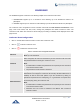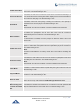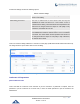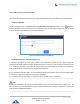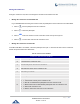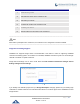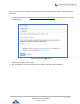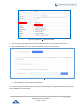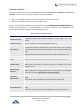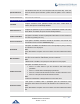Data sheet
Table Of Contents
- DOCUMENT PURPOSE
- CHANGE LOG
- Firmware Version 1.0.19.27
- Firmware Version 1.0.19.21
- Firmware Version 1.0.18.13
- Firmware Version 1.0.18.12
- Firmware Version 1.0.18.9
- Firmware Version 1.0.17.16
- Firmware Version 1.0.16.20
- Firmware Version 1.0.16.18
- Firmware Version 1.0.15.16
- Firmware Version 1.0.14.24
- Firmware Version 1.0.14.23
- Firmware Version 1.0.14.21
- Firmware Version 1.0.13.14
- Firmware Version 1.0.12.19
- Firmware Version 1.0.11.27
- Firmware Version 1.0.0.7
- WELCOME
- PRODUCT OVERVIEW
- INSTALLATION
- GETTING STARTED
- SYSTEM SETTINGS
- PROVISIONING
- EXTENSIONS
- EXTENSION GROUPS
- ANALOG TRUNKS
- VOIP TRUNKS
- SLA STATION
- CALL ROUTES
- CONFERENCE
- VIDEO CONFERENCE
- IVR
- LANGUAGE SETTINGS FOR VOICE PROMPT
- VOICEMAIL
- RING GROUP
- PAGING AND INTERCOM GROUP
- CALL QUEUE
- PICKUP GROUPS
- MUSIC ON HOLD
- FAX SERVER
- BUSY CAMP-ON
- PRESENCE
- FOLLOW ME
- SPEED DIAL
- DISA
- EMERGENCY
- CALLBACK
- BLF AND EVENT LIST
- DIAL BY NAME
- ACTIVE CALLS AND MONITOR
- CALL FEATURES
- PBX SETTINGS
- SIP SETTINGS
- IAX SETTINGS
- INTERFACE SETTINGS
- API Configuration
- CTI SERVER
- ASTERISK MANAGER INTERFACE (RESTRICTED ACCESS)
- CRM INTEGRATION
- PMS INTEGRATION
- WAKEUP SERVICE
- ANNOUNCEMENTS CENTER
- STATUS AND REPORTING
- USER PORTAL
- MAINTENANCE
- EXPERIENCING THE UCM6200 SERIES IP PBX
P a g e | 218
UCM6200 Series User Manual
Version 1.0.19.27
Conference Schedule
Conference Schedule can be found under UCM6200 Web GUI → Call Features → Conference→ Conference
Schedule. Users can create, edit, view and delete a Conference Schedule.
• Click on “Create New Conference Schedule” to add a new Conference Schedule.
• Click on the scheduled conference to edit or delete the event.
After the user configures UCM6200 with Google Service Settings [Google Service Settings Support] and
enables Google Calendar for Conference Schedule, the conference schedule on the UCM6200 can be
synchronized with Google Calendar for authorized Google account.
Table 64: Conference Schedule Parameters
Schedule Options
Conference Topic
Configure the name of the scheduled conference. Letters, digits, _ and - are
allowed.
Conference Room
Select a conference room for this scheduled conference.
Kick Time(m)
Set kick time before conference starts. When kick time is reached, a warning
prompt will be played for all attendees in the conference room. After 5 minutes,
this conference room will be cleared and locked for the scheduled conference to
begin.
Note: Kick Time cannot be less than 6 minutes to clear the conference room.
Description
The description of scheduled conference.
Repeat
Repeat interval of scheduled conference. By default, it’s set to single event.
Schedule Time
Configure the beginning date and duration of scheduled conference.
Note: Please pay attention to avoid time conflict on schedules in the same
conference room.
Enable Google
Calendar
Select this option to sync scheduled conference with Google Calendar.
Note: Google Service Setting OAuth2.0 must be configured on the UCM6200.
Please refer to section [Google Service Settings Support].
Conference
Administrator
Select the administrator of scheduled conference from selected extensions.
Note:
“Public Mode” must be disabled from Conference Room Options tab.
Local Extension
Select available extensions from the list to attend scheduled conference.
Remote Extension
Select available extensions from the remote peer PBX.
Note:
“LDAP Sync” must be enabled on the UCM6200 to view remote extensions.