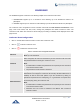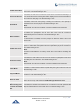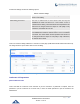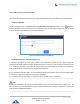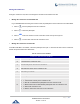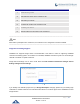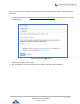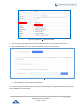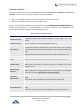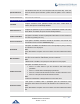Data sheet
Table Of Contents
- DOCUMENT PURPOSE
- CHANGE LOG
- Firmware Version 1.0.19.27
- Firmware Version 1.0.19.21
- Firmware Version 1.0.18.13
- Firmware Version 1.0.18.12
- Firmware Version 1.0.18.9
- Firmware Version 1.0.17.16
- Firmware Version 1.0.16.20
- Firmware Version 1.0.16.18
- Firmware Version 1.0.15.16
- Firmware Version 1.0.14.24
- Firmware Version 1.0.14.23
- Firmware Version 1.0.14.21
- Firmware Version 1.0.13.14
- Firmware Version 1.0.12.19
- Firmware Version 1.0.11.27
- Firmware Version 1.0.0.7
- WELCOME
- PRODUCT OVERVIEW
- INSTALLATION
- GETTING STARTED
- SYSTEM SETTINGS
- PROVISIONING
- EXTENSIONS
- EXTENSION GROUPS
- ANALOG TRUNKS
- VOIP TRUNKS
- SLA STATION
- CALL ROUTES
- CONFERENCE
- VIDEO CONFERENCE
- IVR
- LANGUAGE SETTINGS FOR VOICE PROMPT
- VOICEMAIL
- RING GROUP
- PAGING AND INTERCOM GROUP
- CALL QUEUE
- PICKUP GROUPS
- MUSIC ON HOLD
- FAX SERVER
- BUSY CAMP-ON
- PRESENCE
- FOLLOW ME
- SPEED DIAL
- DISA
- EMERGENCY
- CALLBACK
- BLF AND EVENT LIST
- DIAL BY NAME
- ACTIVE CALLS AND MONITOR
- CALL FEATURES
- PBX SETTINGS
- SIP SETTINGS
- IAX SETTINGS
- INTERFACE SETTINGS
- API Configuration
- CTI SERVER
- ASTERISK MANAGER INTERFACE (RESTRICTED ACCESS)
- CRM INTEGRATION
- PMS INTEGRATION
- WAKEUP SERVICE
- ANNOUNCEMENTS CENTER
- STATUS AND REPORTING
- USER PORTAL
- MAINTENANCE
- EXPERIENCING THE UCM6200 SERIES IP PBX
P a g e | 219
UCM6200 Series User Manual
Version 1.0.19.27
Special Extension
Add extensions that are not in the list (both local and remote list). If the user
wishes to add the special extension, please match the pattern on the outbound
route.
Remote Conference
Invite a remote conference.
Conference Room Options
Password
Configure conference room password. Please note that if “Public Mode” is
enabled, this option is automatically disabled.
Admin Password
Configure the password to join as conference administrator. Please note that if
“Public Mode” is enabled, this option is automatically disabled.
Enable Caller Menu
If this option is enabled, conference participants will be able to access conference
room menu by pressing the * key.
Record Conference
If this option is enabled, conference call will be recorded in .wav format. The
recorded file can be found from Conference page.
Quiet Mode
If this option is enabled, the notification tone or voice prompt for joining or leaving
the conference won’t be played.
Note:
Option “Quiet Mode” and option “Announce Caller” cannot be enabled at the same
time.
Wait For Admin
If this option is enabled, the participants in the conference won’t be able to hear
each other until conference administrator joins the conference.
Note:
If “Quiet Mode” is enabled, voice prompt for this option won’t be played.
Enable User Invite
If this option is enabled, the user can:
• Press ‘0’ to invite others to join the conference with invited party’s
permission
• Press ‘1’ to invite without invited party’s permission
• Press ‘2’ to create a multi-conference room to another conference room
• Press ‘3’ to drop all current multi-conference rooms.
Note:
Conference Administrator is always allowed to access this menu.
Announce Callers
If this option is enabled, when a participant joins the conference room,
participant’s name will be announced to all members in the conference room.
Note:
Option “Quiet Mode” and option “Announce Caller” cannot be enabled at the same
time.