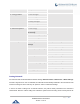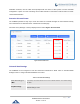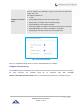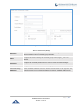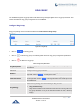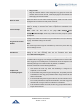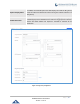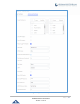Data sheet
Table Of Contents
- DOCUMENT PURPOSE
- CHANGE LOG
- Firmware Version 1.0.19.27
- Firmware Version 1.0.19.21
- Firmware Version 1.0.18.13
- Firmware Version 1.0.18.12
- Firmware Version 1.0.18.9
- Firmware Version 1.0.17.16
- Firmware Version 1.0.16.20
- Firmware Version 1.0.16.18
- Firmware Version 1.0.15.16
- Firmware Version 1.0.14.24
- Firmware Version 1.0.14.23
- Firmware Version 1.0.14.21
- Firmware Version 1.0.13.14
- Firmware Version 1.0.12.19
- Firmware Version 1.0.11.27
- Firmware Version 1.0.0.7
- WELCOME
- PRODUCT OVERVIEW
- INSTALLATION
- GETTING STARTED
- SYSTEM SETTINGS
- PROVISIONING
- EXTENSIONS
- EXTENSION GROUPS
- ANALOG TRUNKS
- VOIP TRUNKS
- SLA STATION
- CALL ROUTES
- CONFERENCE
- VIDEO CONFERENCE
- IVR
- LANGUAGE SETTINGS FOR VOICE PROMPT
- VOICEMAIL
- RING GROUP
- PAGING AND INTERCOM GROUP
- CALL QUEUE
- PICKUP GROUPS
- MUSIC ON HOLD
- FAX SERVER
- BUSY CAMP-ON
- PRESENCE
- FOLLOW ME
- SPEED DIAL
- DISA
- EMERGENCY
- CALLBACK
- BLF AND EVENT LIST
- DIAL BY NAME
- ACTIVE CALLS AND MONITOR
- CALL FEATURES
- PBX SETTINGS
- SIP SETTINGS
- IAX SETTINGS
- INTERFACE SETTINGS
- API Configuration
- CTI SERVER
- ASTERISK MANAGER INTERFACE (RESTRICTED ACCESS)
- CRM INTEGRATION
- PMS INTEGRATION
- WAKEUP SERVICE
- ANNOUNCEMENTS CENTER
- STATUS AND REPORTING
- USER PORTAL
- MAINTENANCE
- EXPERIENCING THE UCM6200 SERIES IP PBX
P a g e | 241
UCM6200 Series User Manual
Version 1.0.19.27
* - Help
# - Exit
2 – Change folders
0 - New messages
1 - Old messages
2 - Work messages
3 - Family messages
4 - Friend messages
# - Cancel
3 – Advanced options
1 - Send a reply
2 - Call the person who sent
this message
3 - Hear the message envelop
4 - Leave a message
* - Return to the main menu
0 – Mailbox options
1 - Record your unavailable
message
1 - Accept this recording
2 - Listen to it
3 - Re-record your message
2 - Record your busy message
1 - Accept this recording
2 - Listen to it
3 - Re-record your message
3 - Record your name
1 - Accept this recording
2 - Listen to it
3 - Re-record your message
4 - Record temporary greeting
1 - Accept this recording
2 - Listen to it
3 - Re-record your message
5 - Change your password
* - Return to the main menu
Leaving Voicemail
If an extension has voicemail enabled under basic settings “Extension/Trunk → Extensions → Basic Settings”
and after a ring timeout or user not available, the caller will be automatically redirected to the voicemail in order
to leave a message on which case they can press # in order to submit the message.
In case if the caller is calling from an internal extension, they will be directly forwarded to the extension’s
voicemail box. But if the caller is calling from outside the system and the incoming call is routed by DID to the