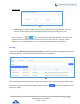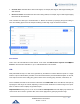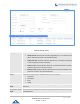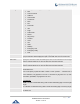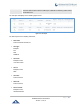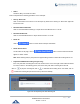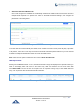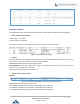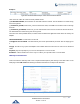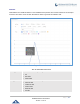Data sheet
Table Of Contents
- DOCUMENT PURPOSE
- CHANGE LOG
- Firmware Version 1.0.19.27
- Firmware Version 1.0.19.21
- Firmware Version 1.0.18.13
- Firmware Version 1.0.18.12
- Firmware Version 1.0.18.9
- Firmware Version 1.0.17.16
- Firmware Version 1.0.16.20
- Firmware Version 1.0.16.18
- Firmware Version 1.0.15.16
- Firmware Version 1.0.14.24
- Firmware Version 1.0.14.23
- Firmware Version 1.0.14.21
- Firmware Version 1.0.13.14
- Firmware Version 1.0.12.19
- Firmware Version 1.0.11.27
- Firmware Version 1.0.0.7
- WELCOME
- PRODUCT OVERVIEW
- INSTALLATION
- GETTING STARTED
- SYSTEM SETTINGS
- PROVISIONING
- EXTENSIONS
- EXTENSION GROUPS
- ANALOG TRUNKS
- VOIP TRUNKS
- SLA STATION
- CALL ROUTES
- CONFERENCE
- VIDEO CONFERENCE
- IVR
- LANGUAGE SETTINGS FOR VOICE PROMPT
- VOICEMAIL
- RING GROUP
- PAGING AND INTERCOM GROUP
- CALL QUEUE
- PICKUP GROUPS
- MUSIC ON HOLD
- FAX SERVER
- BUSY CAMP-ON
- PRESENCE
- FOLLOW ME
- SPEED DIAL
- DISA
- EMERGENCY
- CALLBACK
- BLF AND EVENT LIST
- DIAL BY NAME
- ACTIVE CALLS AND MONITOR
- CALL FEATURES
- PBX SETTINGS
- SIP SETTINGS
- IAX SETTINGS
- INTERFACE SETTINGS
- API Configuration
- CTI SERVER
- ASTERISK MANAGER INTERFACE (RESTRICTED ACCESS)
- CRM INTEGRATION
- PMS INTEGRATION
- WAKEUP SERVICE
- ANNOUNCEMENTS CENTER
- STATUS AND REPORTING
- USER PORTAL
- MAINTENANCE
- EXPERIENCING THE UCM6200 SERIES IP PBX
P a g e | 385
UCM6200 Series User Manual
Version 1.0.19.27
• Status
Answered, Busy, No answer or Failed.
Users could perform the following operations on the call report.
• Sort by “Start Time”
Click on the header of the column to sort the report by "Start Time". Clicking on "Start Time" again will
reverse the order.
• Download Searched Results
Click on “Download Search Result(s)” to export the records filtered out to a .csv file.
• Download All Records
Click on “Download All Records” to export all the records to a .csv file.
• Delete All
Click on button to remove all the call report information.
• Delete Search Result
On the bottom of the page, click on button to remove CDR records that
appear on search results.
Note: When deleting CDR, a prompt will now appear asking whether to delete all recording files or not.
• Play/Download/Delete Recording File (per entry)
If the entry has audio recording file for the call, the three icons on the most right column will be activated
for users to select. In the following picture, the second entry has audio recording file for the call.
Click on to play the recording file; click on to download the recording file in .wav format; click on
to delete the recording file (the call record entry will not be deleted).
Figure 272: Call Report Entry with Audio Recording File