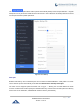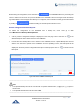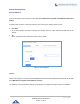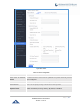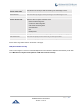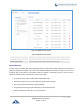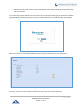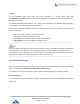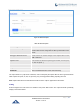Data sheet
Table Of Contents
- DOCUMENT PURPOSE
- CHANGE LOG
- Firmware Version 1.0.19.27
- Firmware Version 1.0.19.21
- Firmware Version 1.0.18.13
- Firmware Version 1.0.18.12
- Firmware Version 1.0.18.9
- Firmware Version 1.0.17.16
- Firmware Version 1.0.16.20
- Firmware Version 1.0.16.18
- Firmware Version 1.0.15.16
- Firmware Version 1.0.14.24
- Firmware Version 1.0.14.23
- Firmware Version 1.0.14.21
- Firmware Version 1.0.13.14
- Firmware Version 1.0.12.19
- Firmware Version 1.0.11.27
- Firmware Version 1.0.0.7
- WELCOME
- PRODUCT OVERVIEW
- INSTALLATION
- GETTING STARTED
- SYSTEM SETTINGS
- PROVISIONING
- EXTENSIONS
- EXTENSION GROUPS
- ANALOG TRUNKS
- VOIP TRUNKS
- SLA STATION
- CALL ROUTES
- CONFERENCE
- VIDEO CONFERENCE
- IVR
- LANGUAGE SETTINGS FOR VOICE PROMPT
- VOICEMAIL
- RING GROUP
- PAGING AND INTERCOM GROUP
- CALL QUEUE
- PICKUP GROUPS
- MUSIC ON HOLD
- FAX SERVER
- BUSY CAMP-ON
- PRESENCE
- FOLLOW ME
- SPEED DIAL
- DISA
- EMERGENCY
- CALLBACK
- BLF AND EVENT LIST
- DIAL BY NAME
- ACTIVE CALLS AND MONITOR
- CALL FEATURES
- PBX SETTINGS
- SIP SETTINGS
- IAX SETTINGS
- INTERFACE SETTINGS
- API Configuration
- CTI SERVER
- ASTERISK MANAGER INTERFACE (RESTRICTED ACCESS)
- CRM INTEGRATION
- PMS INTEGRATION
- WAKEUP SERVICE
- ANNOUNCEMENTS CENTER
- STATUS AND REPORTING
- USER PORTAL
- MAINTENANCE
- EXPERIENCING THE UCM6200 SERIES IP PBX
P a g e | 412
UCM6200 Series User Manual
Version 1.0.19.27
Before saving the configuration, users could click on . The UCM6200 will then try connecting the
server to make sure the server is up and accessible for the UCM6200. Save the changes and all the backup
logs will be listed on the web page. After data sync is configured, users could also manually synchronize all data
by clicking on instead of waiting for the backup time interval to come.
Restore Configuration from Backup File
To restore the configuration on the UCM6200 from a backup file, users could go to Web
GUI→Maintenance→Backup→Backup/Restore.
• A list of previous configuration backups is displayed on the web page. Users could click on of the
desired backup file and it will be restored to the UCM6200.
• If users have other backup files on PC to restore on the UCM6200, click on "Upload Backup File" first and
select it from local PC to upload on the UCM6200. Once the uploading is done, this backup file will be
displayed in the list of previous configuration backups for restore purpose. Click on to restore from the
backup file.
Figure 306: Restore UCM6200 from Backup File
----------------------------------------------------------------------------------------------------------------------------- ----------------------
Note:
• The uploaded backup file must be a tar file with no special characters like *,!,#,@,&,$,%,^,(,),/,\,space in
the file name.
• The uploaded back file size must be under 10MB.
----------------------------------------------------------------------------------------------------------------------------- ----------------------