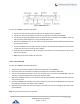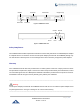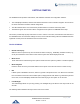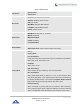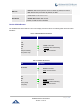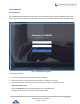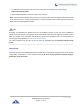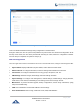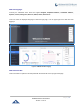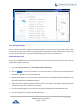Data sheet
Table Of Contents
- DOCUMENT PURPOSE
- CHANGE LOG
- Firmware Version 1.0.19.27
- Firmware Version 1.0.19.21
- Firmware Version 1.0.18.13
- Firmware Version 1.0.18.12
- Firmware Version 1.0.18.9
- Firmware Version 1.0.17.16
- Firmware Version 1.0.16.20
- Firmware Version 1.0.16.18
- Firmware Version 1.0.15.16
- Firmware Version 1.0.14.24
- Firmware Version 1.0.14.23
- Firmware Version 1.0.14.21
- Firmware Version 1.0.13.14
- Firmware Version 1.0.12.19
- Firmware Version 1.0.11.27
- Firmware Version 1.0.0.7
- WELCOME
- PRODUCT OVERVIEW
- INSTALLATION
- GETTING STARTED
- SYSTEM SETTINGS
- PROVISIONING
- EXTENSIONS
- EXTENSION GROUPS
- ANALOG TRUNKS
- VOIP TRUNKS
- SLA STATION
- CALL ROUTES
- CONFERENCE
- VIDEO CONFERENCE
- IVR
- LANGUAGE SETTINGS FOR VOICE PROMPT
- VOICEMAIL
- RING GROUP
- PAGING AND INTERCOM GROUP
- CALL QUEUE
- PICKUP GROUPS
- MUSIC ON HOLD
- FAX SERVER
- BUSY CAMP-ON
- PRESENCE
- FOLLOW ME
- SPEED DIAL
- DISA
- EMERGENCY
- CALLBACK
- BLF AND EVENT LIST
- DIAL BY NAME
- ACTIVE CALLS AND MONITOR
- CALL FEATURES
- PBX SETTINGS
- SIP SETTINGS
- IAX SETTINGS
- INTERFACE SETTINGS
- API Configuration
- CTI SERVER
- ASTERISK MANAGER INTERFACE (RESTRICTED ACCESS)
- CRM INTEGRATION
- PMS INTEGRATION
- WAKEUP SERVICE
- ANNOUNCEMENTS CENTER
- STATUS AND REPORTING
- USER PORTAL
- MAINTENANCE
- EXPERIENCING THE UCM6200 SERIES IP PBX
P a g e | 42
UCM6200 Series User Manual
Version 1.0.19.27
GETTING STARTED
The UCM6200 series provides LCD interface, LED indication and Web GUI configuration interface.
• The LCD displays hardware, software and network information. Users could also navigate in the LCD menu
for device information and basic network configuration.
• The LED indication at the front of the device provides interface connection and activity status.
• The Web GUI gives users access to all the configurations and options for UCM6200 series setup.
This section provides step-by-step instructions on how to use the LCD menu, LED indicators and Web GUI of
the UCM6200 series. Once the basic settings are done, users could start making calls from UCM6200 extension
registered on a SIP phone as described at the end of this section.
Use the LCD Menu
• Default LCD Display
When the device is powered up, the LCD will show device model (e.g., UCM6204), hardware version (e.g.,
V1.0A) and IP address. Press "Down" button and the system time will be displayed as well.
• Menu Access
Press "OK" button to start browsing menu options. Please see menu options in [Table 3: LCD Menu Options].
• Menu Navigation
Press the "Down" arrow key to browser different menu options. Press the "OK" button to select an entry.
• Exit
If "Back" option is available in the menu, select it to go back to the previous menu. For "Device Info" "Network
Info" and "Web Info" which do not have "Back" option, simply press the "OK" button to go back to the previous
menu. Also, the LCD will display default idle screen after staying in menu option for 15 seconds.
• LCD Backlight
The LCD backlight will be on upon key pressing. The backlight will go off after the LCD stays in idle for 30
seconds.
The following table summarizes the layout of the LCD menu of UCM.