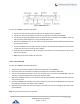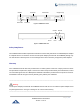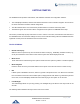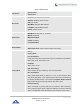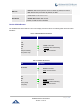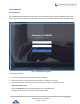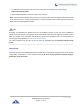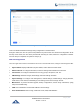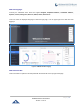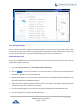Data sheet
Table Of Contents
- DOCUMENT PURPOSE
- CHANGE LOG
- Firmware Version 1.0.19.27
- Firmware Version 1.0.19.21
- Firmware Version 1.0.18.13
- Firmware Version 1.0.18.12
- Firmware Version 1.0.18.9
- Firmware Version 1.0.17.16
- Firmware Version 1.0.16.20
- Firmware Version 1.0.16.18
- Firmware Version 1.0.15.16
- Firmware Version 1.0.14.24
- Firmware Version 1.0.14.23
- Firmware Version 1.0.14.21
- Firmware Version 1.0.13.14
- Firmware Version 1.0.12.19
- Firmware Version 1.0.11.27
- Firmware Version 1.0.0.7
- WELCOME
- PRODUCT OVERVIEW
- INSTALLATION
- GETTING STARTED
- SYSTEM SETTINGS
- PROVISIONING
- EXTENSIONS
- EXTENSION GROUPS
- ANALOG TRUNKS
- VOIP TRUNKS
- SLA STATION
- CALL ROUTES
- CONFERENCE
- VIDEO CONFERENCE
- IVR
- LANGUAGE SETTINGS FOR VOICE PROMPT
- VOICEMAIL
- RING GROUP
- PAGING AND INTERCOM GROUP
- CALL QUEUE
- PICKUP GROUPS
- MUSIC ON HOLD
- FAX SERVER
- BUSY CAMP-ON
- PRESENCE
- FOLLOW ME
- SPEED DIAL
- DISA
- EMERGENCY
- CALLBACK
- BLF AND EVENT LIST
- DIAL BY NAME
- ACTIVE CALLS AND MONITOR
- CALL FEATURES
- PBX SETTINGS
- SIP SETTINGS
- IAX SETTINGS
- INTERFACE SETTINGS
- API Configuration
- CTI SERVER
- ASTERISK MANAGER INTERFACE (RESTRICTED ACCESS)
- CRM INTEGRATION
- PMS INTEGRATION
- WAKEUP SERVICE
- ANNOUNCEMENTS CENTER
- STATUS AND REPORTING
- USER PORTAL
- MAINTENANCE
- EXPERIENCING THE UCM6200 SERIES IP PBX
P a g e | 49
UCM6200 Series User Manual
Version 1.0.19.27
Figure 10: Web GUI Search Bar
Save and Apply Changes
Click on "Save" button after configuring the Web GUI options in one page. After saving all the changes, make
sure click on "Apply Changes" button on the upper right of the web page to submit all the changes. If the change
requires reboot to take effect, a prompted message will pop up for you to reboot the device.
Make Your First Call
Power up the UCM6200 and your SIP end point phone. Connect both devices to the network. Then follow the
steps below to make your first call.
1. Log in the UCM6200 Web GUI, go to Extension/Trunk→Extensions.
2. Click on to create a new extension. You will need User ID, Password and Voicemail Password
information to register and use the extension later.
3. Register the extension on your phone with the SIP User ID, SIP server and SIP Password information. The
SIP server address is the UCM6200 IP address.
4. When your phone is registered with the extension, dial *97 to access the voicemail box. Enter the Voicemail
Password once you hear "Password" voice prompt.
5. Once successfully logged in to the voicemail, you will be prompted with the Voice Mail Main menu.
6. You are successfully connected to the PBX system now.