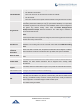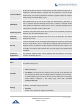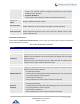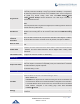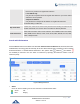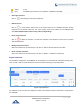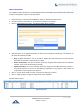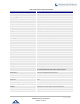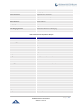User Manual
P a g e | 146
UCM6200 Series User Manual
Version 1.0.15.16
Import Extensions
The capability to import extensions to the UCM6200 provides users flexibility to batch add extensions with similar
or different configuration quickly into the PBX system.
1. Export extension csv file from the UCM6200 by clicking on "Export Extensions" button.
2. Fill up the extension information you would like in the exported csv template.
3. Click on "Import Extensions" button. The following dialog will be prompted.
Figure 88: Import Extensions
4. Select the option in "On Duplicate Extension" to define how the duplicate extension(s) in the imported csv
file should be treated by the PBX.
• Skip: Duplicate extensions in the csv file will be skipped. The PBX will keep the current extension
information as previously configured without change.
• Delete and Recreate: The current extension previously configured will be deleted and the duplicate
extension in the csv file will be loaded to the PBX.
• Update Information: The current extension previously configured in the PBX will be kept. However, if
the duplicate extension in the csv file has different configuration for any options, it will override the
configuration for those options in the extension.
5. Click on “Choose file to upload” to select csv file from local directory in the PC.
6. Click on "Apply Changes" to apply the imported file on the UCM6200.
Example of file to import:
Figure 89: Import File