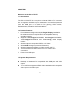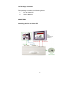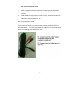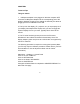User`s guide
6
D2. Toggle the display input to correspond with the video input you
are using. For instance, a TV defaults to the antenna or cable input
when it is turned on. You will see either a TV channel or snow. Using
the remote control toggle the input to display the VIDEO rather than
the antenna/cable. Each TV varies slightly, so you may need to refer
to your TV's user's manual for further assistance.
D3. If your TV does not have a VIDEO input, you may connect
through a VCR's VIDEO IN. Note: Since virtually every VCR is
different, please refer to your VCR User's Manual for exact
instructions for recording an external video source.
To connect the PC to Video EZ to a VCR for recording, follow these
steps:
1. Using either the RCA or the S-video (recommended) cable,
connect from the video out on the PC to Video EZ to the Video IN on
the VCR
2. Using either an RCA or a 75 Ohm coaxial cable connect from the
Video OUT on the VCR to the Video IN on the TV
3. Set the TV/VCR switch on the VCR to "VCR"
4. Set the TV to display the video input signal (Refer to TV's User's
manual for instruction on displaying an external video source)
5. You should be able to see the converted computer display on the
TV
6. Insert a blank tape into the VCR and press "RECORD". Stop the
tape after a few moments to test that it is recording.