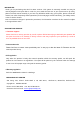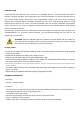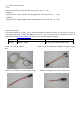User Manual

Ensure to connect adapter lead to the receiver correctly
Start the SJ Firmware Update Utility and select the correct COM port, “Silicon Labs CP210x USB to
UART Bridge“, at [Port Select]. Choose the “HSTT receiver update“ menu. After clicking the “File Browse”
button, find and select the firmware file with extension “bin” from the folder. Now click “Program” button
and wait briefly until you see movement in the progress bar. It may take about 5 sec, depending on the
computer.
Hold the SET button on the receiver pressed and switch
on the receiver. After a few seconds, the message of
“Found target device” is appeared and start the
firmware update process. You may now release the
SETUP button. The progress status of the firmware
update is shown in the progress bar. When the update
is completed, the popup message of “Download
Process Complete” is appeared. Now the firmware
update is completed and the receiver is ready to use.
During the update process, both of the red and green
LEDs on the receiver go solid and when the update process is completed, the red LED flashes, the
green LED goes out.
CAUTION: After completing an update process, you must initialize the device
before using it, i.e. reset it to the factory default values.
- Initialization
Press and hold the SET button on the receiver, switch it on, then the red and green LEDs blink. After
about 3 seconds, both LEDs turn off. When you release the SET button, your radio control system has
been re-initialized. You should notice that the initialization procedure erases all the value you have set
so re-programming is needed.