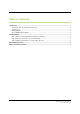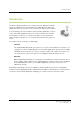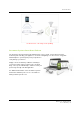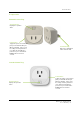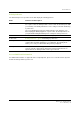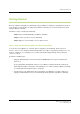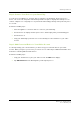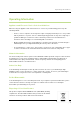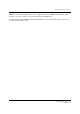User's Manual
G e t t i n g S t a r t e d
W i r e l e s s S m a r t P l u g
U s e r G u i d e | 6
Step 2: Connect Your Device to your Smart Plug
You can select your appliance or electronic device to plug into your Smart Plug. The best choice is a
device, such as an oven, that power down instantly and do not require a staged power-down process. In
contrast, computers use a staged process to power down and instantly powering off the power may cause
loss of work.
Perform the following steps:
1. Select the appliance or electronic device to connect to your Smart Plug.
2. Turn the device off, unplug it from the power source, and then plug it into your Smart Plug port.
3. Turn the device on.
4. Verify your Smart Plug is powered on. You can now add your connected device to your online
account.
Step 3: Add Connected Device to Your Online Account
To remotely manage your connected device, you must set up your connected device in your online
account. When you log in to your account, you can also access online help for additional information and
instructions on working with the mobile devices.
Perform the following steps:
1. Using your smart device, log in to your online account. The Main menu displays.
2. Tap Add New Devices. The wizard guides you through the process.