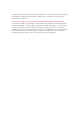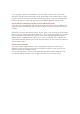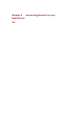User's Manual
It can only go in with one orientation. It should slide in and come to a smooth
stop with only the extraction finger handle protruding. If the module doesn't slide
in very easy then verify that you have it the right way up. The HAN module label
faces to the RIGHT when you watch the FiOS-BHR4 gateway from behind.
Step3.WaitfornotificationtoappearorenterHANsettingsmenu.
If you are using the MyFiOS app, a few seconds after you insert the Module you
should receive a Notification that the HAN module has been inserted. Hit "OK" to
continue.
Otherwise, from the App home screen, hit the "gear" icon to bring up the Settings
Menu. Choose "Home Automation Networks". From here you should now see the
list of networks connected to the system. One of the entries should be named "
ZigBee HAN" - tagged with the label "new". Hit it to continue. If the network has
not showed up then please remove the HAN module from the port and go back to
step 2 and try again.
Step4.Finishinstallation
From the ZigBee HAN network screen, optionally change the name of the
network in case you have more than one ZigBee network in your system and
want to be able to distinguish them.
In most circumstances you are now done with the HAN module setup and can
now begin adding Devices to your ZigBee network: see (chapter name).