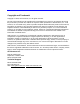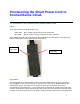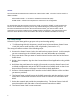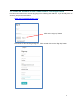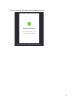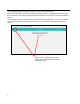User's Guide
Table Of Contents
- Provisioning the Smart Power Cord to ConnectSense Cloud.
- 1.1 Overview of the ConnectSense Smart Power Cord
- 1.2 Setup Steps
- 1.3 Create an Account on the ConnectSense Cloud application
- 1.4 Connecting the Smart Power Cord to the Network
- 1. Select the “+” in the top left-hand pane to ADD a Smart Power Cord to the account
- 2. Press and hold the push button for 15 seconds on the Smart Power Cord
- 3. Click Next on the screen
- 4. Now, use your host computer to scan for available networks and then change the Wi-Fi connection to the network (SoftAP on the Smart Power Cord) named “CS-CORD-XXXXX” (where XXXXX is the unique serial number for each Smart Power Cord)
- 5. Now select a Wi-Fi network that you want the Smart Power Cord to use that will allow a connection to the Internet and AWS.
- 1.5 Display Modes
- 1. Appliance Mode
- 2. Advanced Mode
- 3. Available Graphs, you can select which parameters you wish to display
- 4. Power Signature shows the real-time data
- 5. Rules for shut down of the device (power on/off) and notification via text and/or email
- 6. Sample Text message which shows the name of the cord and parameter that trigged the event, note the relay and be turned off as part of the notification.
- 7. Settings - Change the name of the Cord, the reporting frequency, or removing a device
- 8. Power Signature shows in this example – Voltage and Current
- 9. Displaying the variables about your cord
3
1.3 Create an Account on the ConnectSense Cloud application
First we must create a user account by going to the following web address. If you already have an
account, jump to the next section
www.cord.connectsense.com
That will show the following dialog box. Fill it out and click on the “Sign Up” button.
Click on the “Sign up” button