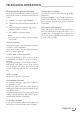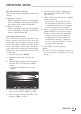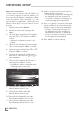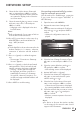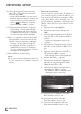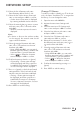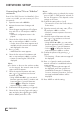User guide
33
ENGLISH
Wired network settings
There are two ways of making the wired network
settings.
A Automatic connection,
All data regarding connection settings (»IP Ad-
dress«, »Netmask«, »Gateway« and »DNS«)
are obtained from modem automatically.
B Manual connection,
all data regarding connection settings (»IP Ad-
dress«, »Netmask«, »Gateway« and »DNS«)
must be configured manually.
Automatic connection
Most of the home networks are Dynamic. If you
have a dynamic network, you must use a DSL
modem that supports DHCP. Modems and IP
sharers that support DHCP obtain the »IP Ad-
dress«, »Netmask«, »Gateway« and »DNS«
values required for internet access automatically,
and thus you are not required to enter those val-
ues manually.
1 Open the menu with »MENU«.
2 Activate the menu item »Settings« with
»OK«.
3 Select the menu item »Network Configura-
tion« with »
>
« or »
<
« and press »OK« to
confirm.
– »Network configuration« menu is dis-
played.
Network Configuration
Timer Applications TV Settings
Back ExitConnect
Test Connection
Change Area
Change Connection Type Wired
Network Configuration Auto
Advanced
OK
4 Select the line »Change Connection Type«
»
V
« or »
Λ
« and press »OK« to confirm.
5 Select the option »Wired« with »
<
« or »
>
«
and press »OK« to confirm.
NETWORK SETUP
-------------------------------------------------------------------------------------------
6 Select the line »Network Configuration«
with »
V
« or »
Λ
« and use »
<
« or »
>
« to
select »AUTO«.
7 With »
« (red) select »Connect« to establish
modem connection.
– »Connecting ... Please wait« message
will be displayed, and if the connection
is established »Connection To Gateway:
Success« message will be displayed.
8 Press »
« (green) to check the performed
settings and also if the local network and
internet connection has been established.
– »Testing ... Please wait« message will
be displayed, and if the connection is
established »Connection To Gateway:
Success«, »Internet Connection: Success«
message will be displayed.
9 Press »EXIT« to end the settings.
Note:
7
If you do not have a dynamic network, fol-
low the instructions in manual connection
section.